Subdividing a Subdivision Face | ||
| ||
-
From the
Subdivision section of the
action bar,
create a 2D or 3D subdivision object.
Note: A 3D subdivision box is used in this procedure.

-
From the
Subdivision section of the
action bar,
click
Subdivide Faces
 .
A command toolbar appears with the following commands:
.
A command toolbar appears with the following commands: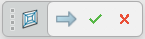
Command Description Command Icon On a subdivision object, when you launch a command with a command toolbar, the active command icon is displayed on the drag handle of the toolbar. In the screen capture above this table, the Subdivide Faces icon is shown. 
Accept and Continue. Accepts the current result and continues in the current command. 
OK. Accepts the current result and closes the command. 
Cancel. Cancels the command. Note: Press Esc to exit the command, double-click to apply the current command and use the command again. -
Select one or more faces in the mesh to subdivide.
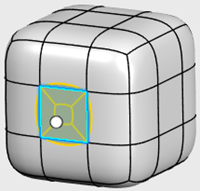
- Optional:
Drag the handle in the subdivided face to adjust the size of the
subdivisions.

-
Click
 .
You can also customize the subdivided face by selecting faces and points on the
subdivided face and perform another edit.
.
You can also customize the subdivided face by selecting faces and points on the
subdivided face and perform another edit.
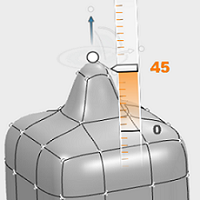
-
Click
 .
.