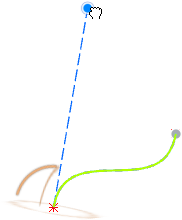Create a Straight Guide Curve
You can create a straight line.
-
From the Concept section of the action bar, click Curve
 .
.
-
Select two points. You can filter the selection:
Option Description 
Selects points only. 
Selects FE mesh grids only. Note: If both selected points belong to the same concept surface or joint, the line is automatically created as a user-defined link curve and stored under the related concept surface or joint. - Click in the work area to create the curve.


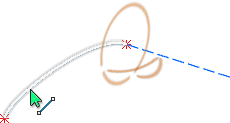
 to edit the driving tangent, and drag the handles.
to edit the driving tangent, and drag the handles.