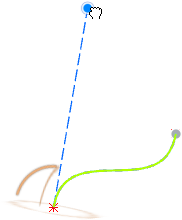You can add tangents to a straight line.
-
Click the line you created with the steps above.
You can see the tangent and its handles at one extremity.
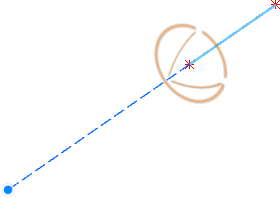
-
Move the direction handle to define the tangential direction in this point.
-
Drag the length handle to modify the tension of the tangent in this point.
-
Select a position near the other extremity.
The tangent handles are attached to this point.
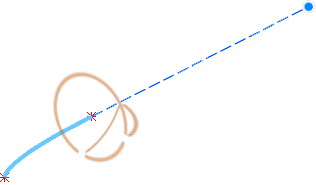
-
Modify this tangent in the same way.
- Optional:
In the Selection panel, you can edit the points, define the
tangent's direction and tension, and remove the current tangent.
-
Click
 to define a
driving tangent, and select a position near an extremity.
to define a
driving tangent, and select a position near an extremity.
-
In the select bar, click
 to edit the driving tangent, and drag the handles.
to edit the driving tangent, and drag the handles.
The other tangent follows the driving tangent, and the shape of the curve
follows accordingly. The driven tangent cannot be modified until you remove the
coupling.
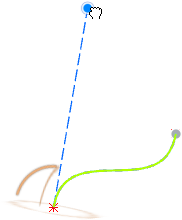
Notes:
- Connected curves whose tangents are coupled are tangent continuous at their
common point.
- When adding a tangent to a link curve, it is automatically coupled to the
tangent of the connected link curve at this point. If this tangent does not exist,
it is automatically created.
-
Click in the work area
to create the curve.
The tangent objects are stored under the Curve.x feature in the tree.
 .
.


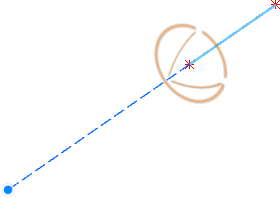


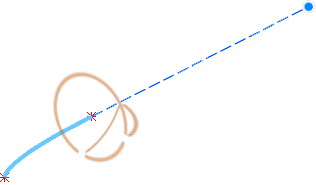
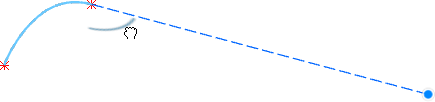

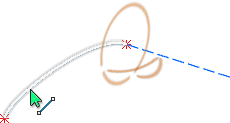
 to edit the driving tangent, and drag the handles.
to edit the driving tangent, and drag the handles.