Using Selection Filters | |||
| |||
- Open the Selection Filter section of the action bar.
- Optional:
Left-click and drag the section out of the action bar to
have a more comfortable access to its functionality during the modeling.
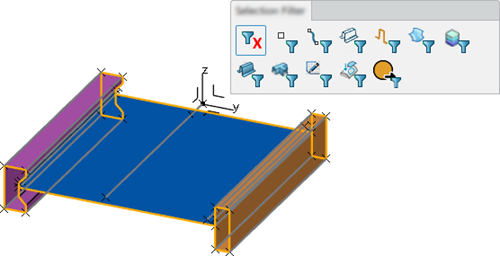
-
Click
 and
and  to activate the points and curves filter.
to activate the points and curves filter.
Option Description 
Disables all selection filters.
The standard 3DEXPERIENCE selection behavior applies.

Activates the point selection filter.
You can select any 0-dim elements.

Activates the curve selection filter.
You can select Concept Structure Engineering guide curves, link curves, and section domains, and any other 1-dim elements.

Activates the link curve selection filter.
You can select Concept Structure Engineering link curves.

Activates the section selection filter.
You can select Concept Structure Engineering
section domains.
Activates the surface selection filter. You can select any 2-dim Concept Structure Engineering elements:
- Surfaces automatically created by the Concept Surface or Joint command.
- Any user-defined surfaces, either as a part of a concept surface or joint, or as a free surface.
You cannot select 2-dim elements created in other modeling apps.

Activates the layer/stacking selection filter.
You can select layers or stackings assigned to Concept Structure Engineering 2-dim elements. This allows you to select the properties even if the properties do not have a geometric representation. The selection panel for properties or stacking appears.

Activates the concept surface selection filter.
A concept surface composes of several subelements and does not have a geometric representation on its own. With this filter, you can select one of its subelements to select the entire concept surface.

Activates the joint selection filter.
A joint composes of several subelements and does not have a geometric representation on its own. With this filter, you can select one of its subelements to select the entire joint.

Activates the sketch selection filter.
You can select sketches.

Activates the map selection filter.
You can select mapped elements. The selection panel for the mapped element appears.

Activates the output interface selection filter.
You can select symbolic groups assigned to elements.
You can simultaneously activate the selection filters to combine them. However, you cannot combine the No Selection Filter
 and the Output Interface Selection
Filter
and the Output Interface Selection
Filter
 modes with any other mode. Activating one of these modes
automatically deactivates all other modes.
modes with any other mode. Activating one of these modes
automatically deactivates all other modes. -
Use the Rectangle Selection Trap
 in the App Options panel and select
elements in the work area.
in the App Options panel and select
elements in the work area.
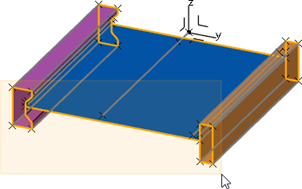
The select bar appears.
-
In the select bar, click
 to access more commands.
to access more commands.

-
Fine-tune your selection. You can, for example, keep a certain type of elements, select
the parent element, or clear the selection.
Depending on the specific situation, a large number of different options is available.