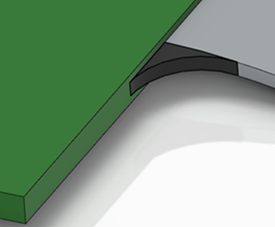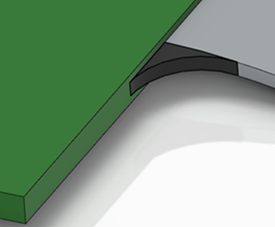Context:
- Create a board.
- Add electrical behavior.
- Create the cavity connection points.
- Branch the geometry.
- Route the branches.
-
From the Creating Rigid Flex Features section of the action bar, click Create Fillet for Flat
Cable
 .
.
-
In the tree or in the 3D area, select a flat cable.
Note:
You cannot create fillets on a flat cable which contains branch points. If you
select a flat cable containing branch points, a warning message appears.
-
Select the edge you want to fillet.
-
Under Fillet Parameters, edit the Radius
value.
Notes:
- If you set a radius that is not compatible with your model, a warning message
appears in a dialog box.
- In case of selection of multiple edges, the radius is applied to all the selected
edges.
In the 3D area, the preview of the fillet is updated according to the
chosen value.
-
Click OK to validate.
-
To edit an existing fillet:
-
Double-click an existing fillet in the tree or in the 3D area.
The Flat Cable Fillet Definition dialog box
appears.
-
Under Fillet Parameters, edit the
Radius value.
Note:
If you set a radius that is not compatible with your model, a
warning message appears in a dialog box.
In the 3D area, the preview of the fillet is updated according to
the chosen value.
-
Click OK to validate.
A fillet of the flat cable is created.