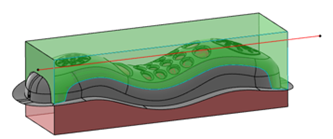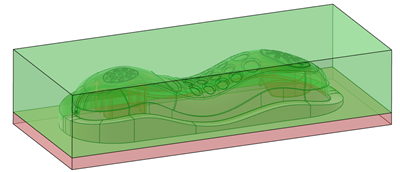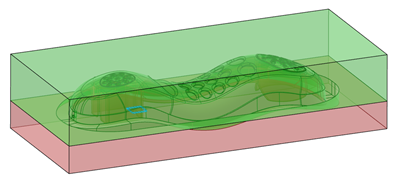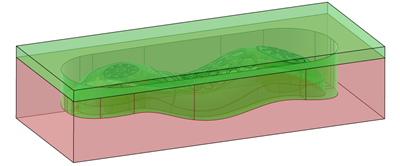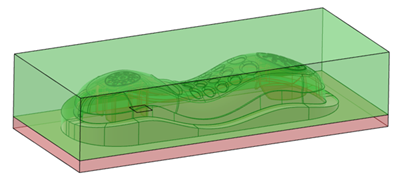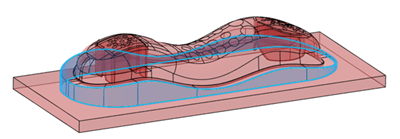Creating an Insert Manager | ||
| ||
Two types of features are created under the Inserts node:
- InsertManager that is a manager with its own update, dedicated
to create and update core and cavity inserts, depending on the inputs (Pulling
direction, core and cavity side surfaces, and possibly a parting plane).Note: Parameters are stored under InsertManager
- CavityBlockSize
- CoreBlockSize
- TopOffset
- BottomOffset
- PartingPlaneOffset
- InterlockSurfaceDraftAngle
- Insert features: InsertCavity and InsertCore. Both are typed volumes.
Below are some examples:
- Interlock surface, no draft.

- Interlock Surface with default draft. The edge at the top of the draft is inside the
parting surface.

- Interlock surface with reversed draft. The edge at the top of the draft is the same as
the edge of the parting surface.
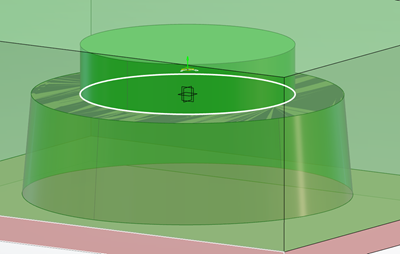
Note:
Topology can change between two constructions modes. For example, If the sketch profile
is outside the side surfaces
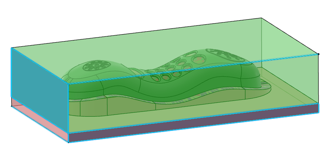
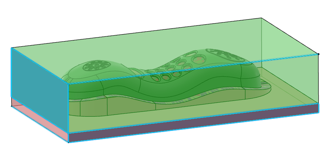
- When the sketch is modified but stays outside, the building strategy remains the same,
the topology follows.
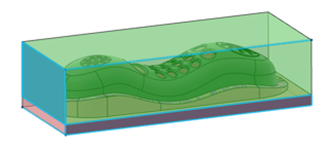
- When the sketch is modified and goes inside the surface, the building strategy
changes, the topology does not always follow.