Create the Parallel Curve
You can create a curve parallel to an existing curve at a specified offset distance.
-
From the section of the
action bar, click Parallel Curve
 .
.
- In the Curve box, select the reference curve to be offset.
- In the Support box, select the plane or surface on which the reference curve lies.
-
To specify the offset of the parallel curve, do one of the following:
- Enter a value in the Constant box or use the handle in
the work area.
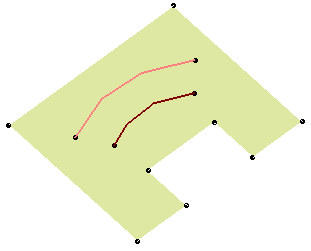
- Select a point in the Point box.

- Enter a value in the Constant box or use the handle in
the work area.
-
Select the Parallel mode.
Option Description Euclidean The distance between both curves is the shortest possible one, regardless of the support. If you select this mode, you can choose to offset the curve at a constant distance from the initial element, or according to a law. In this case, you need to select a law as defined in Creating Law. The law can be negative, providing the curves are curvature continuous. Note:- It is advised to use curvature continuous laws.
- It is possible to create a parallel curve with a law that reverses (which means becoming either positive or negative) only on a curve that is tangency continuous.
Geodesic The distance between both curves is the shortest possible one, taking the support curvature into account. In this case, the offset always is constant to every point on the curve and you do not need to select a corner type. -
Select the Parallel corner type, applicable for curves
presenting sharp angles.
Note: This option is unavailable when the Geodesic mode is selected.
Option Description Sharp The parallel curve takes into account the angle in the initial curve. By default, the Parallel corner type is Sharp.

Round The parallel curve is rounded off as in a corner. 
-
Optional: Select Both Sides
to create parallel curves at both sides of the original curve.
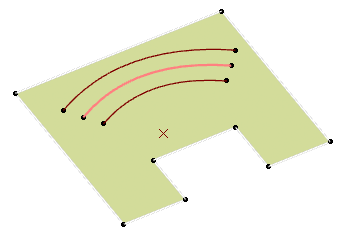
-
Optional: Select Repeat object after OK to create
multiple parallel curves.

-
Optional: Select Extrapolate up to support
 to extrapolate the parallel curve to the support
boundaries.
to extrapolate the parallel curve to the support
boundaries.
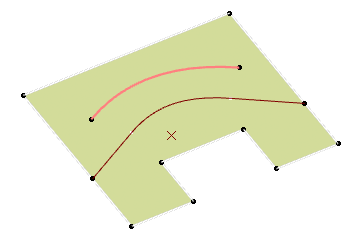
- Click Preview.The parallel curve is displayed on the support surface and normal to the reference curve.
- Click OK to create the parallel curve.

