Creating Rotations | |||||
|
| ||||
-
From the Transform section of the action bar, click
Rotation
 .
.
Warning: You can apply the command to solid sheet metal features only. The app issues a question about the result you wish to obtain:
- you can decide to keep the new specifications induced by the operation: in this case, just click Yes to go on using the command you have just selected.
OR
-
Click Yes.
The Rotate.xdialog box appears. The command applies to current bodies.
-
Set Three Points as the definition mode.
The rotation is defined by three points:
-
The rotation axis is defined by the normal of the plane created by the three points passing through the second point.
-
The rotation angle is defined by the two vectors created by the three points (between vector Point2-Point1 and vector Point2-Point3):
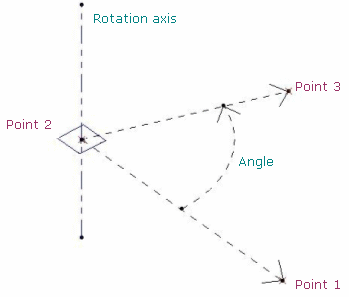
The orientation of the elements (lines or planes) is visualized in the 3D geometry by a red arrow. You can click the arrow to invert the orientation and the angle is automatically recomputed. By default, the arrow is displayed in the direction normal to the feature (line or plane). For example, in the plane/plane mode, the arrow is displayed on each plane:

-
- Select three vertices of Pad as the three points required. The app calculates the rotation axis from these points: altogether they create a plane. The normal to that plane passing through the second vertex you selected is the rotation axis that will be used. The rotation angle is defined by the two vectors created by the three vertices (between vector Point2-Point1 and vector Point2-Point3):
-
Click
OK to create the rotated element.
The element (identified as Rotate.xxx) is added to the tree.