Designing a Road Surface | ||
| ||
-
From the Road section of the action bar, click Horizontal Alignment
 .
You switch into the Alignment Sketcher app. The Horizontal alignment initialization dialog box appears:
.
You switch into the Alignment Sketcher app. The Horizontal alignment initialization dialog box appears: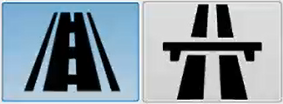
-
Choose a roadway profile: Road or
Highway, because some parameters (for example: design speed) may be
different depending on the model selected.
The corresponding parameters and rules are displayed in the lower part of the window. They correspond to the selected profiles, managed in Data Setup. You cannot edit them.
Road specifications, traveled way lane/shoulder lane distribution can also be modified from a given station using the Alignment point dialog box.
-
Click OK.
A panel is docked and contains three tabs: the Alignment assistant, the Stationings and the Specifications of the road project.
The Specifications tab contains the parameters and rules corresponding to the selected profile. These editable values correspond to the values set on the alignment start point.Tip: The panel can also be floated to one of the four sides of the 3D area, or snapped to other panels. -
Choose key parameters and rules that should apply to the future road alignment.
Profiles are managed in Data Setup. Select a profile to validate the creation of the road surface. Only specifications that can be overloaded are displayed.
Existing design rules/tables are available under the Rules section of the Horizontal Alignment Initialization:
Type Definition 
Road Radius Rule: Minimum/maximum curve radius as per Alignment geometries (maximum allowable superelevation excess). Example: Sample eMax 4% 
Road Length Rule: Minimum curve length restricted to design speed defined on the horizontal alignment. Example:DefaultLengthBySpeed 
Road Gradient Rule: Minimum/Maximum allowable gradient on a tangent line. For example: DefaultGradientBySpeed.

Road Superelevation Rule: Maximum allowable superelevation excess and transition length for curves. The value can be retrieved from a table (for example: Sample eMax 4%) or calculated in a Business Rule (for example: FranceARP formula). 
Road Widening Rule: Minimum widening and transition length for curves. The value can be retrieved from a table (for example: Sample eMax 4%) or calculated in a Business Rule (for example: DefaultWideningFormula). 
Road Attainment Methods Rule. Select the Attainment Methods formula in this row to design a road surface with different attainment methods along the horizontal alignment to compute layer and superelevation changes (crowned roadway, two-way road, curve widening for example). Design rules/tables are not editable in the panel. When default rules are provided, the Rules column is filled with Default. You can choose others rules defined by the administrator in the AlignmentDesignRules.xml file in the Data Setup. The XML resource file can be set and modified to define widening. Missing tables are reported in the panel with this symbol
 in the Message column.
in the Message column. -
In the Road Superelevation Rule
 combo box, define the superelevation and transition length (Ts)
values in road context by selecting:
combo box, define the superelevation and transition length (Ts)
values in road context by selecting:
- a table, for example: Sample eMax 4%, Sample eMax 6%.
- a business rule, for example: FranceARP formula, General Condition - Max 10%, Snow condition.
Default tables or formulas are defined by the administrator in the initialization file, RoadAlignmentDesign.xml, stored in the
startup\Civil\AlignmentDesigndirectory.Tables and formulas are also listed in the RoadAlignmentDesignRules_Default.xml file stored in
startup\Civil\AlignmentDesignRulesenabling their display in the combo box.When you select a table, the corresponding superelevation and transition length values are retrieved in the table.
When you select a formula, the road superelevation rule called RoadSuperelevationAndTransitionLengthRules_Sample.CATRule, set in resources\knowledge\scripts, is executed. It allows you to define the superelevation and transition length according to the following:
- parameters: speed, radius, rotation mode, normal crown/normal slope, width and lane type.
- formula Id: FranceARP, General condition - Max 10% and Snow condition.
-
In the Road Widening Rule
 combo
box, define the widening and transition length (Tw) values in road context by
selecting:
combo
box, define the widening and transition length (Tw) values in road context by
selecting:
- a table, for example: 2 Lanes - 7.2m
- a business rule, for example: DefaultWideningFormula
Default tables or formulas are defined by the administrator in the initialization file, RoadAlignmentDesign.xml, stored in the
startup\Civil\AlignmentDesigndirectory.Tables and formulas are also listed in the RoadAlignmentDesignRules_Default.xml file stored in
startup\Civil\AlignmentDesignRulesenabling their display in the combo box.When you select a table, the corresponding widening and transition length values are retrieved from the table.
When you select a formula, the road widening rule called RoadWideningAndTransitionLengthRules_Sample.CATRule, set in resources\knowledge\scripts, is executed. It allows you to define the widening and transition length according to the following:
- parameters: speed, radius, lane distribution
- formula Id: DefaultWideningFormula
-
As a curve transition length (T) is computed from the superelevation value (Ts) and
from the widening (Tw), use the following formula: T = max(Ts,Tw).
In the Horizontal Curve dialog box, the transition length is the maximum of both computed values.
When a table is selected, the Curve Widening parameter in the Horizontal Curve dialog box is automatically updated. You can also read or edit the widening table using the Alignment Point dialog box. When no widening value is found for the specified speed or radius, a warning icon
 appears in the dialog box. If no Design Rules are set in Data Setup, default Rule
tables are provided in the RoadAlignmentDesignRules_Default.xml provided in
appears in the dialog box. If no Design Rules are set in Data Setup, default Rule
tables are provided in the RoadAlignmentDesignRules_Default.xml provided in
startup\Civil\AlignmentDesignRulesand are used by default. -
To create your profile with points, lines and arcs, click Alignment
Profile
 .
.
Design checks are run when designing horizontal and vertical alignments. They are based on design rules. In the Alignment assistant, check if the radius is compliant with the rules of the selected machine.
In the tree, road and railway alignments are stored in an Alignment set under the Road and Railway nodes, respectively.
- Double-click an horizontal alignment (a 3D curve on which you want to define a surface) in the tree.
-
To choose the superelevation rates and transition lengths, double-click a key point.
The Alignment point dialog box appears.
-
Choose a superelevation (eRate) in the combo box (for example, Sample eMax 4%).
Superelevation rates and transition lengths have been defined in superelevation tables (design tables provided by default), available in an XML document . There is also a script allowing you to compute the transition sections, to manage the transition/distribution of the lengths along the tangent and curve (runoff/runout). You can also customise these tables in Data Setup.
Superelevation (eRate) and transition length depend on speed and curve radius. It can be defined into 1 to N tables. It is optional if eRate and tLength are computed in Business Rule.
-
From the Civil Engineering section of the action bar, click Road Surface
 .
The Road Surface dialog box appears.
.
The Road Surface dialog box appears. - Select a 3D Alignment in the tree or in the 3D area.
-
To select a mode in the Superelevation tab, do one of the
following:
- Automatic: (basic mode) to create transition sections which are curves which provide a gradual change in curvature from tangent to a circular path. Transitions are computed between the normal cross slope (2%) and the superelevation (for example, 4%) just before the road turns. Transition computation based on Design Rules from Data Setup that control runout/runoff lengths based on speed, curve radius, superelevation and transition rates. A law/sketch is created, and the slope percentage is applied point by point. See information about Parameters section below.
- By law: transition sections have a representation that you can modify (no need to modify the normal slope parameter). When you select this mode, other options appear. For more information, see the step 11.
- Fixed: choose a constant Angle slope (without variation), based on a normal slope parameter (0%_angle is not allowed for roads). If this option is selected, you need to select a Normal slope value in the Parameters section of the dialog box. The value should be positive for alignment road surface to allow water drainage. There is no superelevation with this mode, because there is always a normal slope at 2% (turns' angle is also at 2%). When you select Fixed, the Type is set to Planar. The Fixed mode is not recommended because you have the same (elevated) slope along the entire road.
-
Specify some parameters:
- Normal slope: this is the normal slope when there is no superelevation (no need to modify the normal slope parameter with the By law mode). It is used in constant Fixed mode and also on Normal Crown sections when there is no superelevation transition.
- Transition rate: the fractional part of transition length (from Design Rule table) achieved before curve point, it starts on the straight path and end at the beginning of the curve (at 100%). This option can only be used when the Automatic mode is selected. It should be used in a Business Rule to compute attainment methods. If 100% is chosen, it means that the Full Superelevation section will start precisely on an arc start point. You can choose a smaller value for the transition if you want it to finish within the curve, or choose a higher value if you want it to finish before the curve.
- Smoothing: to introduce curve smoothing on transitions (where the maximum superelevation starts and ends). You can select this option only when the Automatic mode is selected.
-
To edit the Width of the surface, click the
Width tab.
Shoulder superelevation laws are available to compute the width of the road surface automatically.
The Left width and the Right width are selected by default. They are computed in a projected horizontal plane. -
To modify the transition representation and specify the angle: click
 next to
the Angular Law option.
next to
the Angular Law option.
- Choose a variable angle by clearing the Fixed option and by selecting By law. When this mode has been selected, four options appear under the Superelevation field of the Road Surface dialog box: Angular law, Measure Unit, Applied unit and Reverse orientation. Reverse orientation is only present when the lane type is planar, it is not present for the crowned lane type. No need to modify the normal slope parameter.
- To generate a law (sketch), click
 next to
Angular law. The Alignment assistant
dialog box is displayed. You can define the law of the superelevation variation along
the alignment. If the Automatic mode has been used before, the
key points, on which the angle values have been defined, otherwise the sketch is
empty.
next to
Angular law. The Alignment assistant
dialog box is displayed. You can define the law of the superelevation variation along
the alignment. If the Automatic mode has been used before, the
key points, on which the angle values have been defined, otherwise the sketch is
empty.
You switch into the Alignment Sketcher app. The Alignment assistant panel appears. There is a green line. On the road bends, you can visualize:
- a normal slope of 2% (-2m=-2%),
- a transition section (from 2% towards a maximum superelevation of 4% for example, if you had already chosen the Automatic mode and chosen this rate)
- a superelevation area (4% for example)
- a transition section (from 4% to 2% for example)
By default, if the angle value is positive, the surface raises up compared to the XY plane, and if the angle value is negative, the surface goes down. To reverse the orientation of the surface and obtain the opposite geometrical result, select the Reverse orientation option.
You can also select the Measured unit and the Applied unit in this dialog box.
Laws are created/edited in a specific alignment sketcher, with these characteristics:
- The reference of the unfolded horizontal alignment center line, along U direction, is displayed. Therefore, the U direction captures the real alignment length.
- U direction represents the value of law according to the distance along alignment. For superelevation, V coordinates represent the angle value (superelevation). And for widening, it represents width value.
- The key points along alignment are displayed along with the vertical line and with their superelevation value along the V direction.
- The lines and characteristic points may be snapped. If the sketch does not snap these points, no coincident constraint will be created and the law will not be associative to alignment definition (for example, superelevation change from point definition). Associativity depends also on sketch settings for automatic constraint creation.
Tip: You can scale the view in the Alignment Sketcher app. Click the Distorted scale option in the Alignment Assistant panel and select a scale. It is useful when you have a very long alignment. The scale in Sketcher viewer can be exaggerated along the V direction. Only visualization is impacted, not the model. When you have cleared the Fixed Angle and the Left and Right widths options, you can see the names of the angle and length laws in the tree. All data are persistent in the 3D Shape representation of the alignment.
When no coincident constraint is created on key points, the law will not be associative to alignment definition (for example, superelevation changes from the point definition). Associativity depends on sketch settings for automatic constraint creation.
A message appears at the Update when the created law is not consistent with the civil project.
| See Also |
| More help on this topic |