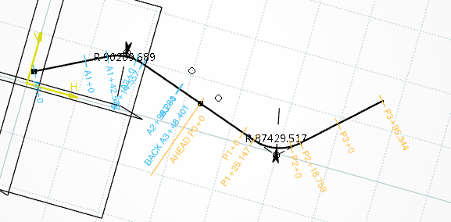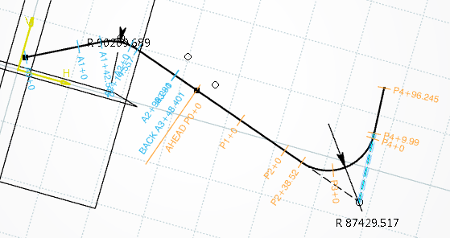Modifying the Geometry After a Station Equation | |||||||
|
| ||||||
Notes:
- To delete a stationing, click
 in the Stationing Assistant.
in the Stationing Assistant. - You can create as many station equations as necessary.
- Station equations are also visible in vertical and 3D alignments. However, they cannot be edited nor created in vertical or 3D alignments.