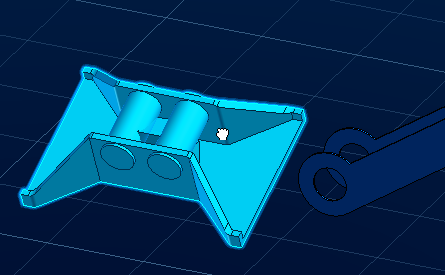-
From the BIM section of the action bar, click Manipulate
 . .
The Manipulation Parameters dialog box appears.
You can translate or rotate components using one of the following
options:
- The first and second horizontal rows are reserved for translations. You
can move your component along the x, y or z-axis as well as in the xy,
yz and xz planes.
- The third row is dedicated to rotations. You can rotate your component
around the x, y or z-axis.
- The fourth column lets you specify the direction of your choice by
selecting a geometric element. This element defines the direction of the
move or the axis of rotation.
- There are two options and their statuses are persistent when you exit the session:
- Free manipulation: this option allows you
to freely move the selected component in the default plane only
(all other iconic options are disabled when selected). You
cannot freely rotate the component.
The default plane is
defined by the current view (top, bottom, left, right, back,
front, iso). Note:
The default plane is the plane of the
screen for the iso view.
- With respect to constraints: this option
allows you to move or rotate the selected component by
respecting its assembly constraints.
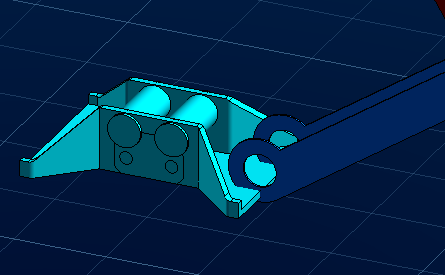
-
Click
Drag along Y axis
 . .
-
Drag
the blue component.
The component is translated along the Y axis direction.
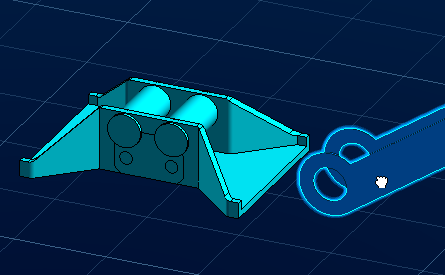
-
Click
Drag around Y axis
 .
.
-
Rotate
the light blue-green component.
The component is rotated around the Y axis direction.
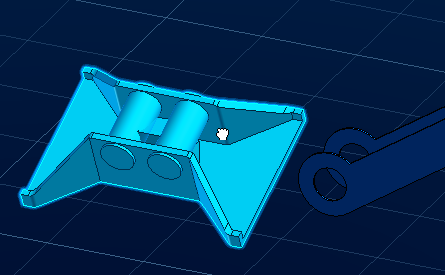
-
Select
With respect to constraints.
If you repeat the previous operation, you are not allowed to do it. The existing
parallelism constraint prevents you from moving the component.
-
Click
OK to exit.
|
 .
The Manipulation Parameters dialog box appears.
.
The Manipulation Parameters dialog box appears.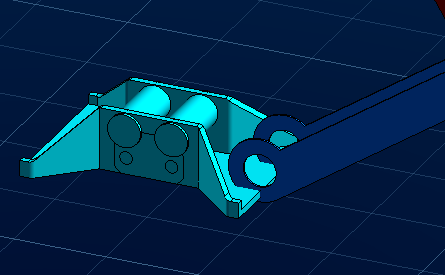
 .
.
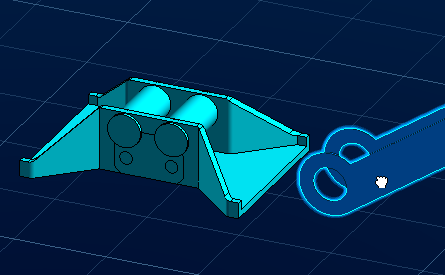
 .
.