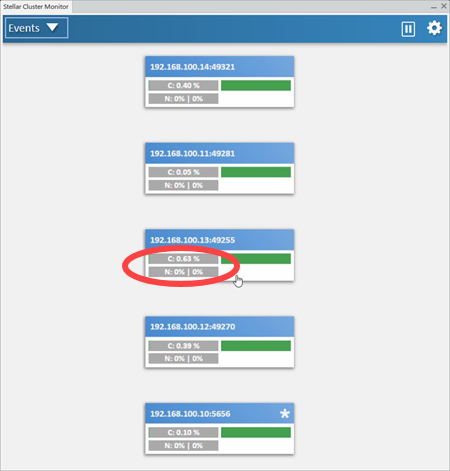Prepare the Monitoring App
The monitoring system starts on a cluster by launching first one Hypervisor as Bridge Node. Then, the Hypervisor starts on all remaining worker nodes, which connects to the Bridge Node. After this, the monitoring user interface starts and connects to the Bridge Node through a web socket.
-
Start a first Hyperwisor as Bridge Node.
For example:
EKHypervisor start <listening port> -listenOnWebSocket -privateIP <bridge_node hostname or IP>
Concrete example on machine with IP 123.456.789.100:
EKHypervisor start 5555 –listenOnWebSocket –privateIP 123.456.789.100
Note: EKHypervisor is a service used to monitor a cluster machine.Program Options Description -listenOnWebSocket
The Hypervisor listens on a web socket port. -linkWith
Links the Hypervisor to the Hypervisor on hostname:port (the detach option is automatically defined). -detach
Launches the Hypervisor in another process. -p file
Writes the pid of the process into the given file, the file is deleted when the Hypervisor stops. -o file
Redirects the output into the given file. -privateIP
Specifies which network IP the Hypervisor needs to use. -
Start Hypervisor on all remaining worker nodes, and specify the Bridge Node as an
entry for joining the cluster.
For example:
EKHypervisor start -privateIP <cluster node hostname or IP> –linkWith <bridge_node hostname or IP address>:<bridge_node listening port>Concrete Example on machine with IP 123.456.789.101:EKHypervisor start –privateIP 123.456.789.101 –linkWith 123.456.789.100:5555
-
To stop the service, run
EKHypervisor stop listeningPort.