About Saving As a New Object | ||
| ||
Behavior
Saving an object as a duplicate, branch, or revision clones all the aggregated objects owned by the reference object. For example, saving a reference as a duplicate generates a new reference with ports, connection, and children.
These operations include a cloning phase and a replacement phase as soon as the object to be saved is used in session. Saving an object as a duplicate, branch, or revision is not allowed if the object is used in session and its instances have configuration effectivities defined.
The diagram below shows how the commands work: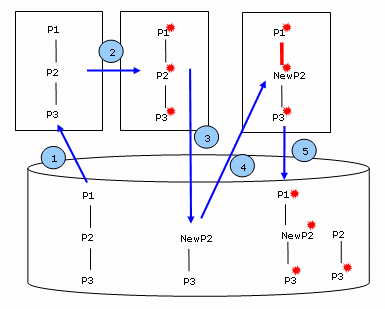
 Opening of
the objects to be saved
Opening of
the objects to be saved Modifications are made to the object (P2) during the session.
Modifications are made to the object (P2) during the session. The duplicate, branch, or revision of P2 is created. Cloning of P2 is made in database.
The duplicate, branch, or revision of P2 is created. Cloning of P2 is made in database. Reidentification in
session. Instance of NewP2 under P1 replaces old instance of P2 under P1.
Reidentification in
session. Instance of NewP2 under P1 replaces old instance of P2 under P1. Save changes to
database. Modifications are saved on new and kept objects.
Save changes to
database. Modifications are saved on new and kept objects.
Classic and Immediate Modes
When saving an object as a duplicate, a branch or a revision, you can choose between the classic mode and the immediate mode, depending on your methodology.
In classic mode, content is cloned in database, reidentified in session and links are rerouted (Steps 3, 4 and 5 in the above diagram) after you click OK to close the Save with Options dialog box.
In immediate mode, content is cloned in database and reidentified in session (Steps 3 and 4 in the above diagram) after you click OK for the first time to close the Save as New, Save as New Branch or Revision dialog box. The links are rerouted (Step 5 in the above diagram) after you click OK for the second time to close the Save with Options dialog box.
| Important: In immediate mode, the cloning of content cannot be canceled. If you validate the operation in the first dialog box, but cancel it in the Save with Options dialog box, the new content will still be created in database. |
The immediate mode is not available when saving content as a minor revision.
Limitations
Saving an object as a duplicate, a branch, a revision, or a minor revision is not compatible with all the functionality provided in the Save with Options dialog box:
- Save as New, Save as New Branch, Revision, and Minor Revision are not compatible with the subscope management. This means that any object excluded from the save scope cannot be saved as a duplicate, branch, revision, or minor revision. Moreover, when saving an object as a duplicate or a branch, any object whose relative save scope contains an excluded object cannot be saved. If you try to do so, a warning message is displayed.
- In classic mode, Save as New, Save as New Branch, Revision, and Minor Revision are mutually exclusive. This means that when saving an object as a duplicate, a branch, a revision, or minor revision, other commands become unavailable.