Configuring Standard Views | ||
| ||
-
From the
View section of the
action bar,
click
Multi-View Customization...
 .
.
-
In the
Views and Layout dialog box, select the
Standard Views tab.
The standard views displayed in this dialog box are identical to those available in the View section of the action bar.
-
Select the standard view you want to configure by clicking one of the icons
displayed to the left.
By default, Front View is selected. When another standard view is selected, the preview displayed in the View Selection area is updated.
- Click Apply.
-
Reselect Multi-View Customization....
The Views and Layout dialog box reopens and you can see that the selected view (Back View in our example) is still selected and we can now start customizing the view.
-
Use the four translation arrows (such as
 ) to shift the selected standard view by 90 degrees in the
arrow's direction.
Below is an example of the result you can obtain when clicking the translation arrow
) to shift the selected standard view by 90 degrees in the
arrow's direction.
Below is an example of the result you can obtain when clicking the translation arrow repeatedly with Back View as the
selected view and starting position displayed to the left:
repeatedly with Back View as the
selected view and starting position displayed to the left: 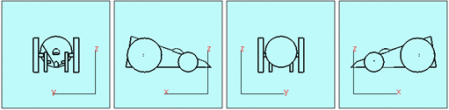
Note: If the current standard view is an isometric view, the isometric view's direction changes to one of the eight possible isometric views using predetermined increments. Below is an example using repeatedly the right translation arrow with the starting position displayed to the left:
with the starting position displayed to the left:
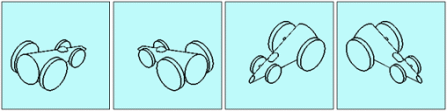
-
Use the four rotation arrows (such as
 ) to change the orientation of the current view:
clicking an arrow rotates the view by 90 degrees in the arrow's direction.
Below is an example using repeatedly the rotation arrow
) to change the orientation of the current view:
clicking an arrow rotates the view by 90 degrees in the arrow's direction.
Below is an example using repeatedly the rotation arrow with starting position displayed to the left:
with starting position displayed to the left: 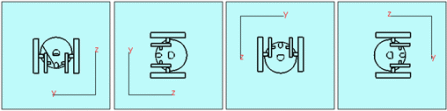
Note: If the current standard view is an isometric view, the view is rotated by 60 degrees: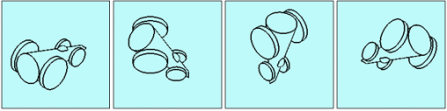
-
Use the three boxes displayed in the View Direction area to change
the direction of the current view.
This area indicates the direction of the selected standard view along the X, Y, and Z axes (as shown below):
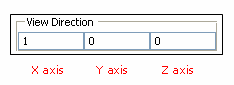
To change the direction, you can enter one of these three values in the required box: -1, 0 or 1 before clicking Apply.
Note: If the selected view is not an isometric view, you can enter a value only in one of the three boxes: as soon as a value is entered in a box, the other two are automatically filled with the value "0". On the contrary, if the selected view is an isometric view, you can enter a value in the three boxes. If you enter a positive value other than "1", it is changed to "1" and if you enter a negative value other than "-1", it is changed to "-1".For example, entering "-1" instead of "1" in the first box to the left inverts the view direction along the X axis.
-
Use the Apply to axis area to position the selected standard view
according to the local axis or to the axis you select:
- When Use local axis is displayed, it means that the standard view is positioned according to the active (that is, current) local axis. If no local axis is active, the standard view is positioned according to the global axis system (displayed in the lower-right corner of the screen) of the UI-active object. For example, if a part is activated, the standard view uses the part's axis as reference. To define an axis as current, right-click it in the tree or in the 3D then select xxx object > Set As Current.
- Selecting the Select axis check box lets you position the standard view according to a specific axis: to select the axis to be used, first select the text No Selection then click the axis to be used in the 3D. The name of the selected axis is then displayed in the box.
The directions of the selected axis are saved in the CATSettings directory and are applied to the standard view. This means that the standard view is always positioned according to these directions and this, whatever the orientation changes you might make afterward (for example, if you change the Robot orientation).
To apply new directions to the standard view, you need to select another axis.
Note: The Select axis option remains activated even if you select another standard view. Therefore, do not forget to deactivate the option to be able to use the local axis. If your current axis system is left-handed, the standard views are positioned according to the global axis system. -
When satisfied with your configuration, click
OK (or
Apply then
OK).
Your configuration is validated and the Views and Layout dialog box is closed.
- In the View section, click the icon of the standard view you have previously configured (Back View in our example).
The modified standard view is applied to the current viewer.