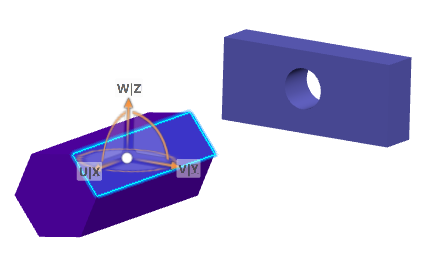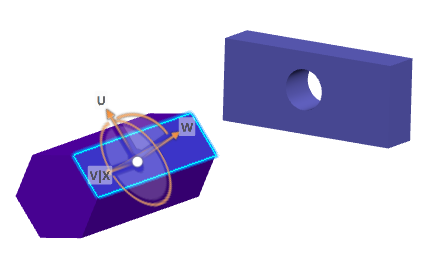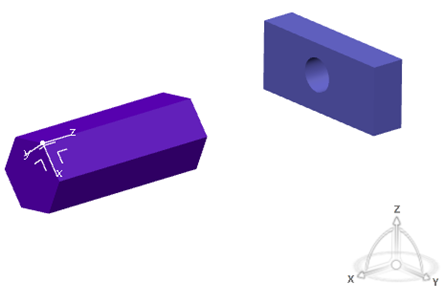Locking the Robot | ||
| ||
Lock the Robot to the Local Axis System
You can orient the Robot according to the current local axis system. This capability is relevant in any app defining local axis systems.
The Robot is oriented according to the local axis system defined as current:
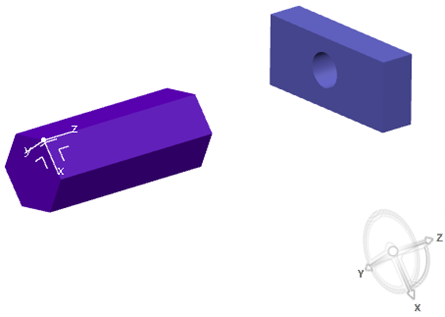
| Important: If you have not defined any axis system, the Robot is oriented according to the global axis system displayed in the lower-right corner of the screen. |