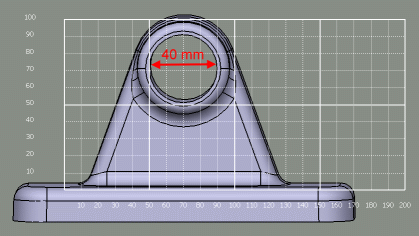If you are working in a parallel view (that is, cylindrical projection),
running the Scale Planes command moves the user
viewpoint so that the object is automatically displayed in the selected
scale. Translate the viewpoint horizontally or vertically to align the
object on the grid:
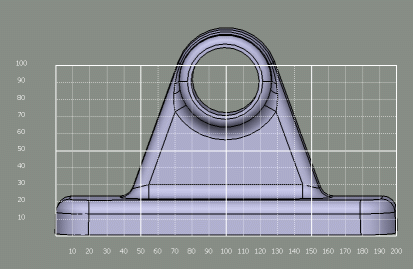
If you are working in a perspective view (that is, conical projection), then
zoom progressively until the object is displayed in front of the grid then
translate the object as required to align it with the grid and facilitate
the measurement:

Let us view our object that has been correctly positioned. We are now able to
measure the hole diameter and we see that the size is comprised between 60
and 100 mm:
100 mm - 60 mm = 40 mm
We can also count the number of squares:
Four squares of 10mm each = 4 x 10 = 40 mm
according to the values defined in steps 3 to 5.