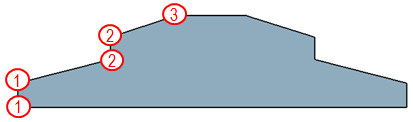Creating a Core | |
| |
- Select the stacking.
- Select a solid as the Geometry.
-
Select the material, a direction, and a rosette.
Direction and Rosette orientate the insert cells.
-
To create a variable core, press
Variable Offset Core Definition
 .
.
-
Press
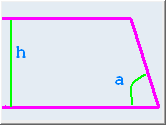 to define
a variable core from a contour, height, and angle.
to define
a variable core from a contour, height, and angle.
- Select the Base Contour.
- Key in a Height (h).
- Key in an Angle (a).
-
Alternatively, press
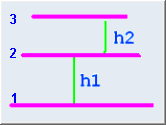 to define a variable core from contours and heights.
to define a variable core from contours and heights.
- Select the base contour (shown as 1). As it is the base contour, leave its Height to 0.
- Select the second contour (shown as 2) and its height (h1).
- Repeat with the third contour (shown as 3) and its height (h2).
-
If required, add junction lines.
-
Click
Edit Junction Lines.
In the 3D area, potential junction lines are displayed.
A red traffic light is displayed at the start of the current contour. It turns green when all junction lines have been proposed for all vertices.
- Click the green traffic light to validate all proposed junction lines.
- Click the red traffic light to reset the definition of junction lines.
- Click the red marker of a junction line in the 3D area to delete one given junction line.
- Click the red marker of a junction line in the 3D area to delete one given junction line.
-
Click
Edit Junction Lines.
-
To create a variable core from contours and heights with a 90°
wall, proceed as explained above, but select the same contour twice.

Tip: Adapt the contour selection to the geometry. For example: 
or