Creating Rounded Corners on Contours | |
-
Select
ply groups, plies, or cut-pieces to process.
Composites Corner analyzes the entities and displays the corners that can be rounded.
- A candidate corner that has not yet been rounded is displayed as a green crossed circle if it is valid, as a black crossed circle if it is not valid.
- An already rounded corner is displayed as a yellow star, with its current radius value. If it is not valid, the star turns black.
- Corners with added material are marked with a red full circle.
- Draw a trap around the corners to process.
- As an alternative to the selection by trap, use Select all, Deselect all or Select xxmm radii, or select the corners one by one.
-
Enter a radius in the dialog box.
A preview is displayed
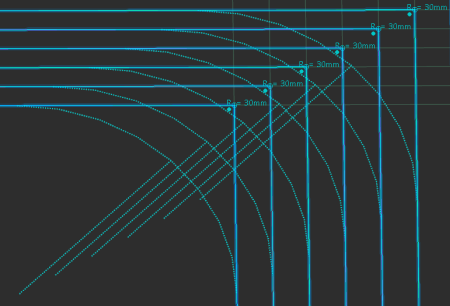
- Optional: Filter the corners to process
- Click Apply to validate the creation of those corners.
- Repeat as required.
- Click Propagate to automatically propagate a radius applied to a first corner to the following ones in its group.
- Select the first corner and apply a new radius value.
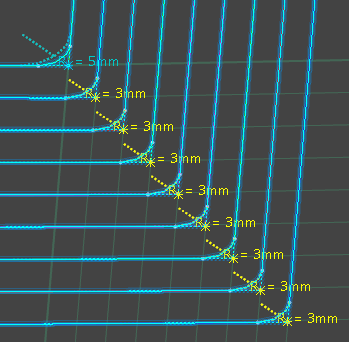
- Select other corners and click Propagate.
Corners are grouped according to their distance and shape.
A progressive value is computed for the following corners.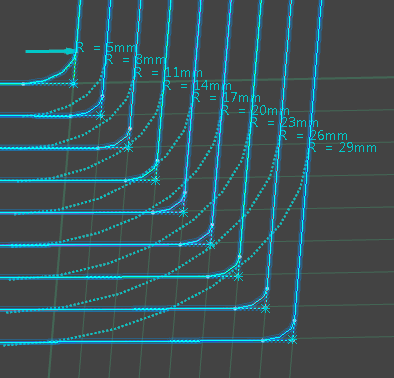
- Select the first corner and apply a new radius value.
- To regenerate a sharp corner on an existing rounded corner, set the radius to 0.
- Double-click a Rounded Corner Contour.x or click Composites Corner to edit rounded corners.
- Right-click a stacking and select Stacking Object > Remove Rounded Corners to delete all the rounded corners in a stacking.
| See Also |
| More help on this topic |