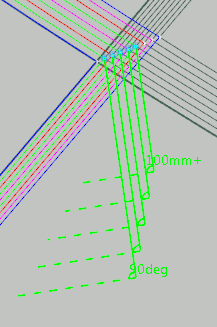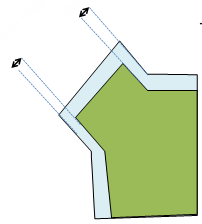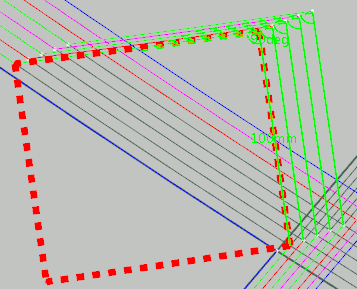Adding Material to Plies Manually | ||
| ||
The Material addition is created in the work area, under . It can be edited.
Adding material to a ply reverts to merging a 4-side polyhedron to
the ply contour. For example:

results in 
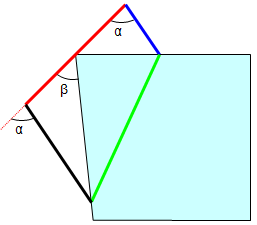
results in 
- The red line represents the minimum length.
- α represents the shape angle.
- β represents the fiber draping angle.
- Lateral staggering is shown by the double-headed arrows below:
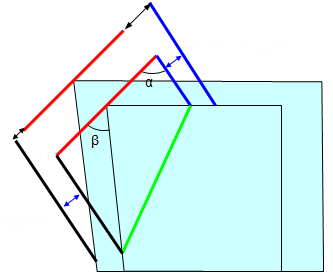
- The blue line represents the material width, which is not imposed.
Hence cases like the following one are not supported: