- From the Producibility, Flattening and Splicing section of the action bar, click Dart
 . .
- Select plies or cut-pieces.
- Select Line Dart.
- Define the line by two points.
The line that passes through the two points is extrapolated to the closest
edge of the ply contour. - Define the gap between the two parallels created on each side of the line.
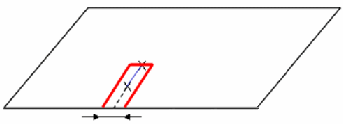
The dart is created.
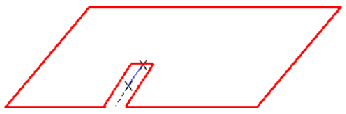 - Alternatively, select the Curve Dart option and a curve that intersects the ply contour (actually or by extrapolation).
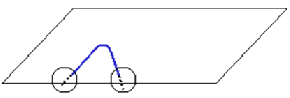
Two closed contours can be created from the selected curve
and the ply contour. - If the proposed closed contour is not the required one, click Other Side or the portion of ply to keep.
- Right-click an existing dart to activate/de-activate or remove it.
|