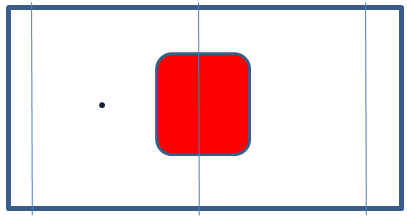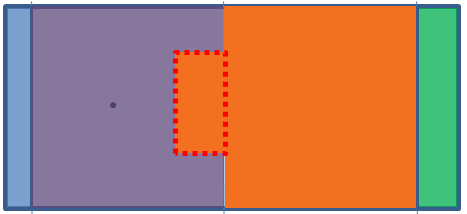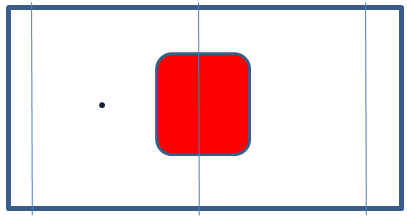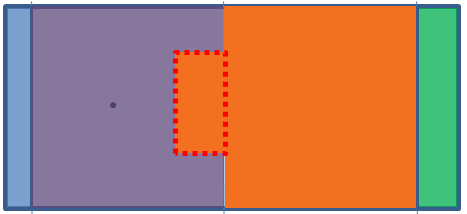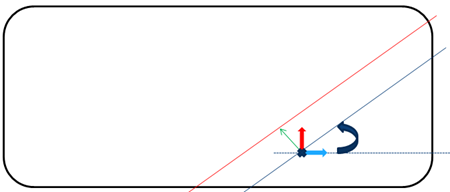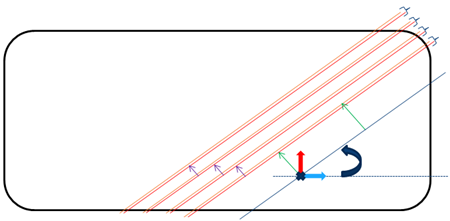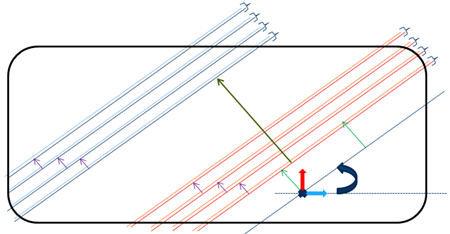-
From the Producibility and Splicing section of the action bar, click Splice Plies from Producibility
 .
.
-
Select the plies to create the cut-pieces.
Multiselection is available.
-
Enter the Fiber Mesh Parameters.
- Point: Start point (cross). Fiber mesh curves are created on the plane tangent to the ply
reference surface at the start point.
- Distance: Offset value applied to the rotated curve to build the result curve
(green arrow).
- Angle between the Warp vector and the result curve (circular arrow).
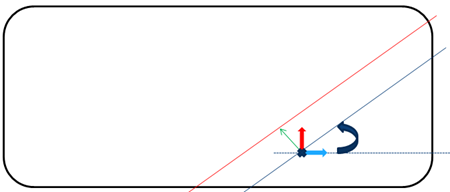
-
Enter the Splice Parameters to create the parallel curves (in red below).
- Staggering: Distance between the curve on a given ply and the curve on the next ply (purple arrows).
- Overlap between to consecutive cut-pieces.
- Repeat: Defines on how many plies the staggering is applied from the
start position (in the example below, 4).
- Offset: Distance by which the start position is translated to avoid cut superposition.
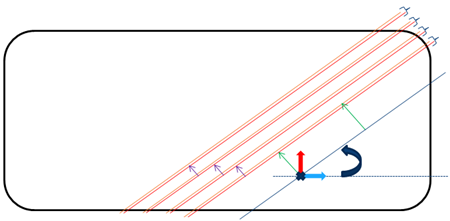
-
Select Repeat using Material Roll Width to create all the cut-pieces in one shot.
Below, the roll width is shown by the dark green arrow.
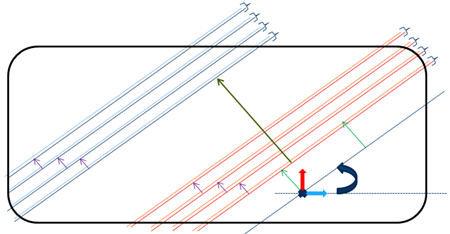
-
In the 3D area, click the blue arrow to orient the ply drop and the red arrow to orient the overlap.
The orientations are the same for all splicing curves.
A 3D Multisplice Group is created.
It contains a MultiSplice From Producibility node with:
- Provided parameter values (staggering, overlap, repeat status and associated offset).
- A Group of FiberMeshCurves.
Note:
The generated cut-pieces do not support No Splice Zones nor Butt Splice Zones: The result could be larger than the roll width. In the example below, the No Splice Zone is the red square.
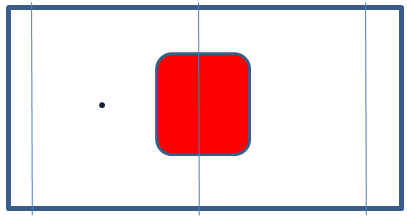
With the current start point, the cut-piece shown in orange is larger than the roll width.
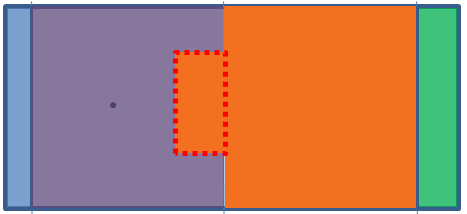
By-pass: Move the input point to create curves outside the No Splice Zone.