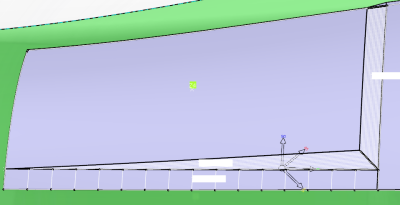-
From the Zones Design section of the action bar, click Slicing Group
 .
.
-
Select the solid to slice.
-
Select the zones group
corresponding to the solid.
The thickness of the solid must
correspond to the thickness laws of the zones.
-
Select a Slicing Method:
- Thickness Law, if the zones group complies with the staggering
rule.
This method supports multimaterial zones scenarios.
Material and direction information are applied to the plies.
- Constant Thickness if the zones do not comply with the staggering rule.
Enter a Slicing Thickness.
Note:
The plies are generated with no material and no direction
information.
- Set Computation to Discrete.
- Define the Sag and the Step values used to discretize the upper surface of the solid.
- Enter a Curve degree.
The computed slicing curves are smoothed using the Curve degree
Note:
Default values meet most required accuracies.
-
Alternatively, switch Computation to
Exact.
Note:
This mode requires that the support surface can be offset to the maximum
height.
- Offsets of the support surface of the zone group are computed, using either the
thickness law or constant thickness.
- The slicing curves are computed by projecting the intersections of those offsets
with the solid onto the support surface.
- The slicing is done patch by patch (patches supporting the surface). Select the Reduce micro edges
check box for a surface with many underlying patches.
The underlying patches are grouped by
tangency continuity. The number of edges on the contour is reduced, micro-edges are removed.
- Select or clear the Force simplified computation check
box.
- If the solid to slice is a Composites Solid From Zones, the algorithm uses properties of this
solid, making the computation faster (Some solid top faces are offset of reference
shell faces and lateral faces are normal to the reference shell. This information is
part of the solid from zone results).
- If the solid to slice is not a Composites Solid From Zones, but the transformation of one (for
example a mirror), the same properties as explained above are retrieved, and selecting
the option makes the computation faster.
- If the solid to slice is a neither a Composites Solid From Zones
nor the transformation of one, this option has no effect:
Information cannot be retrieved, the algorithm uses only
discretization of the solid faces.
The curves are created in the work area
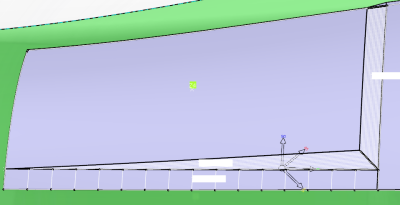
and found under the node Slicing Curves Group of
Zones Group.1 .
They are grouped by Geometrical Level, each one corresponding to an "altitude" of the
contours.
Notes:
- Hide/Show is available on each Geometrical Level
node.
- Right-click a Slicing group and select Remove slice group to delete it.