Creating a Solid From Plies | ||
| ||
- From the Solid and Top Surfaces from Plies section of the action bar, click Solid From Plies
 .
. -
Define the input: Complete stacking, or a selection
of plies groups, with or without nonstructural plies.
- Multi-selection
 is available.
is available.  in the
dialog box that appears gives access to the Stacking Management.
in the
dialog box that appears gives access to the Stacking Management.
- Multi-selection
- Optional: Select one or several Edges Of Part.
- Multiselection is available.
- If one or several EOPs are selected, the solid is generated only inside those EOP, in a single
row. The selection of EOPs allows you to create the solid for one single plies group
only.
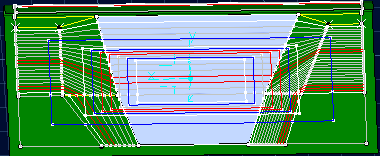
- Select the type of element to create.
- Exact solid

- Colored faces:The solid is created as datum surfaces
representing each thickness found.
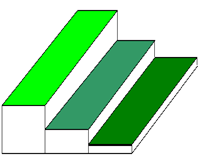
Each surface has its own green hue, the surface corresponding to the smallest thickness being the darkest, the surface corresponding to the largest thickness being the lightest. Each surface has the name of the thickness it represents.
Note: If the stacking contains several groups of plies, the Complete stacking option can be used only if they are defined on the same reference shell and share the same draping direction. If not, one exact solid is created per group of plies. - Polygon/Curve network
A polygon is created with a network of curves corresponding to:
- The areas where the thickness is constant.
- The areas where there is a thickness variation (slope).
- Exact solid
- If you have selected Polygon/Curve network and have created a polygon from the whole stacking, you might want to
refine the tessellation.
- Enter a Sag (the maximum distance between the geometry and the triangles making up the tessellated solid).
- Enter a Step (the maximum size of the triangles making up the tessellated solid).
- Enter the required depth of the core sampling in the Core Sample Range box.