Defining a Zones Group | ||
| ||
- From the Zones Design section of the action bar, click Zones Group
 .
. - Optional: Edit the proposed name.
- Select the Surface on which the zones are created. The Draping direction is displayed in the work area.
- Optional: Click Reverse Direction or the red arrow in the work area to invert the Draping direction.
- Select a rosette from the list.
See About Rosette and Rosette Transfer Type for more information.
- Optional: To create a solid or a top surface instead of plies from the zones of the group, select the For Solid From Zones
Creation Only check box.
The zones group is marked (For Solid From Zones Creation Only).
This creates a Zones Group that prevents the creation of plies from zones.
You can create a solid from that Zones Group, then slice the solid and create plies from the slicing.
You can also define zones
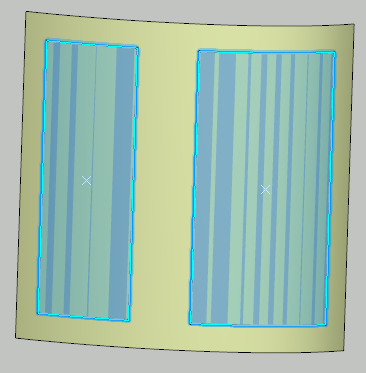
and transitions zones from plies.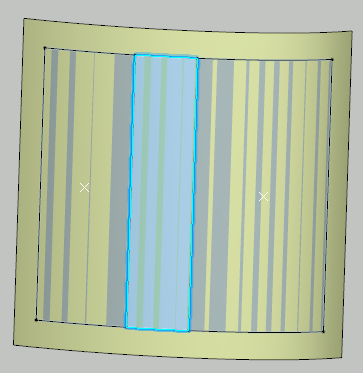
and use Solid From Zones to generate the top surface from zones.The taper:
- Is created on the area of the ply staggering.
- Is associated with the zone with the lowest thickness.
- Ensures the connectivity between the zones.
Important: - Those zones created from plies do not correspond to a preliminary design of the Composites part, even if they use a similar data structure.
- They are only created to generate a top surface.
- They can only be used in Solid From Zone and Connection Generator.
- They are ignored by other commands.
- Select the Display label check box and click Options to activate and customize the display of information in the work area.Note: The zones are colored and displayed according to their laminate information.
- Click OK to create the zones group. The feature (identified as Zones Group.xxx) is added to the tree, under the Composites PD node. This node contains the structure for all the defined zones.
- Repeat this scenario as required.