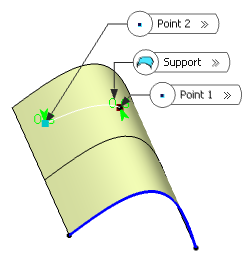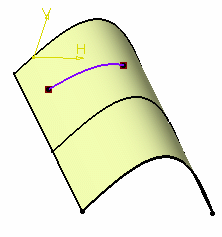-
From the Shape Tools
section of the action bar, click Line
 . .
-
Select
 Point-Point.
Point-Point.
- Select two points.
A line is displayed between the two points.
Proposed Start and
End points of the new line are shown. 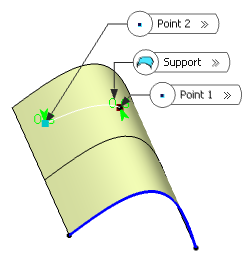
- Optional: In the Support box, select a support surface.
In this case a geodesic line is created, i.e. going from one point to the
other according to the shortest distance along the surface geometry (blue
line in the illustration below). If no surface is selected, the line is
created between the two points based on the shortest distance.
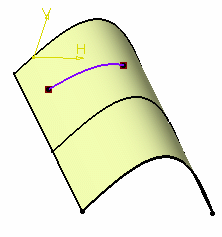
-
In the Point 1 and Point 2 boxes,
select the start and end points of the new line, that is, the line endpoint
location in relation to the points initially selected.
These points are necessarily beyond the selected
points, meaning the line cannot be shorter than the distance between the initial
points.
-
Select the Mirrored extent check box to create a line
symmetrically in relation to the selected Point 1 and
Point 2 points.
- Click OK to create
the line.
The line (identified as Line.xxx) is added to the specification
tree.
|
 .
.
 Point-Point.
Point-Point.