Optimizing the Number of Parts on a Cardboard Sheet | |||
| |||
-
From the
Model section of the
action bar,
click
Nesting
 .
A preview of the sheet and some parameters appear.
.
A preview of the sheet and some parameters appear.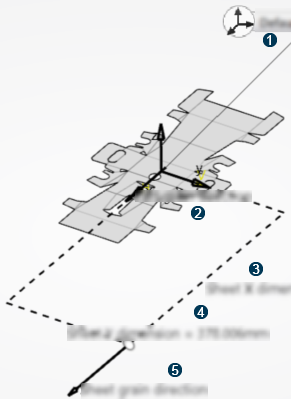
 : Default sheet axis system
: Default sheet axis system
 : Part grain direction
: Part grain direction
 : Width
: Width
 : Height
: Height
 : Grain direction
: Grain direction
-
In the
Sheet area, define the following parameters:
Option Description Dimensions Defines whether the sheet dimensions are specified by the user (Custom ) or by a standard name Standard. Note: If you select Standard, the sheet dimensions cannot be modified. You can customize the standard sheet dimensions by adding dimensions in the..\resources\standard\StructuralPackageDesign\StructuralPackagedesignNesting.xmlfile.Width Defines the sheet width along the X axis of the sheet axis system. Height Defines the sheet length along the Y axis of the sheet axis system. Left and right margins Specifies the minimum distance from sheet boundaries that are parallel to the Y axis of the sheet axis system. During the nesting computation, the part is laid on the sheet at a distance greater than the specified distance. Bottom and top margins Specifies the minimum distance from sheet boundaries that are parallel to the X axis of the sheet axis system. During the nesting computation, the part is laid on the sheet at a distance greater than the specified distance. Sheet axis system Defines the sheet axis system. The sheet is rectangular and the left bottom summit is on positioned on its origin. Grain direction Defines the sheet grain direction. The default sheet grain direction is the X axis of the sheet axis system. During the nesting computation, the part grain direction is aligned with the sheet grain direction. -
In the
Parameters area, define the following
parameters:
Option Description Distance between parts Defines the distance between each instance of the input part duplicated on the sheet. Replicate group of parts During the computation, defines whether a group is created with a specific number of parts. Number of parts Specifies the number of parts inside a group. The group is replicated on the sheet to optimize the number of nested parts. Laying option Defines the option used to lay parts on the sheet during the nesting computation. Select one of the following options: - Maximize nested parts number: The nesting is computed using each of the three criteria below. The criterion that lays greater number of parts is kept.
- Column along Y, duplication along X: Parts are laid on a column along the Y axis of the sheet axis system, and then this column is translated along the X axis of the sheet axis system.
- Column along Y, duplication along X, rotation: Parts are laid on a column along the Y axis of the sheet axis system. Then this column is rotated at 180 degrees in the sheet plane and translated along the X axis of the sheet axis system.
- Row along X, duplication along Y, rotation: Parts are laid on a row along the X axis of the sheet axis system. Then this row is rotated at 180 degree in the sheet plane and translated along the Y axis of the sheet axis system.
-
To start the nesting computation, click Preview.
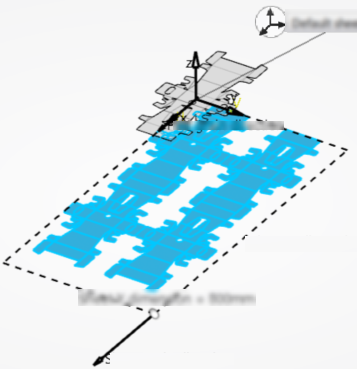
In the Result area, the Nested parts and the Used area ratio are automatically filled in.
-
To build the nesting feature and display the sheet boundaries,
click
OK.
Warning: You cannot create a nesting feature on a multidomain body except if you have created this body using the Nesting command.