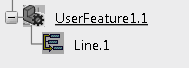Instantiation Modes
You can select one of the three instantiation modes available depending on what you want the user to see after instantiation.
- White Box: This mode enables you to
visualize the content of the user feature internals. The internals are visible
in the
tree
right after the instantiation but they are considered as private elements. This
mode is used for debug purposes. The user feature should not remain in this
mode.
It is important that you:
- Do not try to modify the internals (after instantiation) by double-clicking them or using the Formula Editor. Error messages are designed to help you understand the error update.
- Do not use the internals to construct geometry.
- Black Box: This mode is the standard mode. It simplifies the user view, and limits the exposition of the user feature internals.
-
Black Box Protected: This mode ensures a
locked view of the user feature internals thus ensuring secure exchanges.
Notes:
- After the user feature instantiation, the instance content is not available and the User Feature Debug command does not let you access the user feature internals.
- To guarantee IP protection and provide the part containing
the reference user feature at the same time, do the following:
- Make a copy of the part.
- Set the user feature to Black Box Protected.
- Delete the components of the part that you used to define
the user feature except the inputs.
Note: In these conditions, you cannot switch back to the White Box or the Black Box mode.
- If you want to protect your data and ensure IP protection, it is recommended that you create the user feature in Black Box Protected mode and that you delete the items making up the user feature except the inputs.