
|
- Point
- Creates a point.
- Click
in the 3D area to place the point.
|

|
- Line
- Creates a straight line between two
points.
-
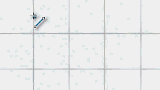 -
- Click in the 3D area to create the first end point.
- Move the pointer and click again to create the second end point.
- Validate.
You can also:
- Use existing points to draw the line.
- Follow the axis guidance to draw lines in a specific direction.
|

|
- Arc
- Creates an arc defined by two end points and a point on its
circumference.
-
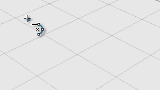
-
- Click in the 3D area to create the first end point.
- Move the pointer and click to create the second end point.
- Move the pointer and click again to create the third point and define the
radius.
- Validate.
You can also:
- Use existing points to draw the arc.
- Use the manipulator to edit the draw before validating.
|

|
- Spline
- Creates a spline curve defined by constraint
points.
-
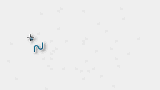 -
- Click in the 3D area to create the first end point.
- Move the pointer and click again to create multiple points to draw the
curve.
- Validate.
You can also use existing points to draw the curve.
|

|
- Rectangle
- Creates a rectangle defined by two opposite
corners.
-
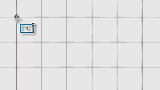 -
- Click in the 3D area to create the first corner.
- Move the pointer and click again to create the second corner.
- Validate.
You can also select existing points to draw the rectangle.
|

|
- Circle
- Creates a circle defined by a center and a
radius.
-
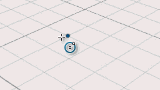
-
- Click in the 3D area to place the center.
- Move the pointer and click to define the radius.
- Validate.
You can also use an existing point to place the center.
|

|
- Slotted Hole
- Creates a slot defined by a centerline and a
width.
-
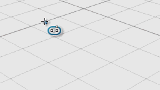
-
- Click in the 3D area to create the first end point of the centerline.
- Move the pointer and click to create the second end point of the
centerline.
- Move the pointer and click again to define the width.
- Validate.
You can also use existing points to draw the centerline.
|
 |
- Snap On Grid Mode
- Allows to easily move the pointer following the grid
lines.
|

|
- Plane
Selection
- Defines the orientation of the draw
plane.
- Use the handles to orient the draw
plane or enter a precise value for the orientation angle.
|