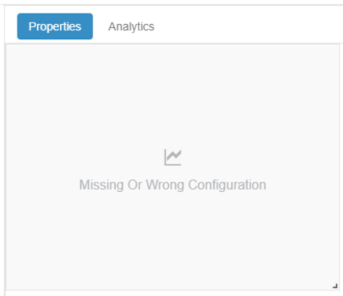Organize the Layout with a Set of Tabs
- Configure the tab Title, Icon, and Layout (vertical or horizontal stacking option).
- Add components in the active Tab layout.
- Add a new tab and configure the Title, Icon, and Layout.
-
Select the second Tab in the canvas.
The visualization displays the layout of the second tab (it is empty).
-
Add components in the active Tab layout.
Notes: You can:
- Reorder the list of tabs.
- Use the style option to switch from standard to "boxed" style.