Adding a Conveyor Guide | ||
| ||
-
From the Conveyor section of the action bar, click Add Guide
 The New Guide panel appears, and indicates in red selections that must be made (Top Edge and Bottom Edge) before the new guide can be created.
The New Guide panel appears, and indicates in red selections that must be made (Top Edge and Bottom Edge) before the new guide can be created. -
Select the top edge of a face of the guide.
A context toolbar appears and provides commands for Top edge validation and Bottom edge validation that allow you to validate each selection you make.

- Click
 to validate the selection for the top edge. The command for the top edge becomes green
to validate the selection for the top edge. The command for the top edge becomes green and an annotation appears in the work area pointing to the top edge.
and an annotation appears in the work area pointing to the top edge. - Select the bottom edge of the face of the guide.
The context toolbar points to the selection.
- Click
 to validate the selection for the bottom edge.
to validate the selection for the bottom edge.The command for the bottom edge becomes green
 and an annotation appears in the work area pointing to the bottom edge.
and an annotation appears in the work area pointing to the bottom edge.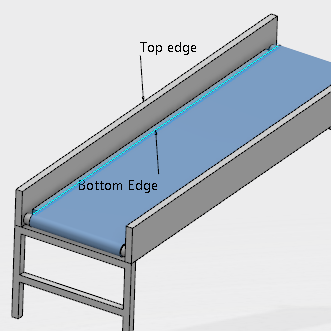
When the required selections have been made, the New Guide panel indicates in green that two edges (Top Edge and Bottom Edge) have been validated.
- Click OK to finalize the guide initialization. The Guide Properties panel appears.
- Click OK.
The new guide is created and displayed transparently above the conveyor.
You can double-click a guide to display the Guide Properties panel and make modifications to it. You can modify the position of the guide with the Robot, and edit the size of the guide with handlers that are displayed when the mouse moves over a face of the guide shape.