Creating the Track Profile | ||
| ||
- Expand the P&F Conveyor Station 1 and double-click on the PartBody toenter the Part Design app.
- Click Positioned Sketch
 to open the Sketch Positioning dialog box. Select the yz plane from the P&F Conveyor tree.The Sketcher app is now open.
to open the Sketch Positioning dialog box. Select the yz plane from the P&F Conveyor tree.The Sketcher app is now open. - Zoom in to a Primary grid size of 100mm x 100mm.
- Click Line
 in the action bar. Click at the origin and continue using the dimensions from the drawing above untilone side of the track is created.
in the action bar. Click at the origin and continue using the dimensions from the drawing above untilone side of the track is created.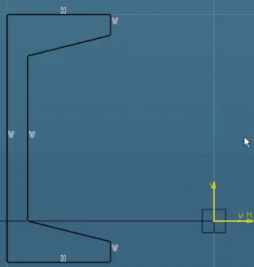
- Click Mirror
 from the Sketch area of the Action Bar and draw a window around the drawing.
from the Sketch area of the Action Bar and draw a window around the drawing. - Click the Y axis arrow in the 3D geometry window and the side is mirrored.
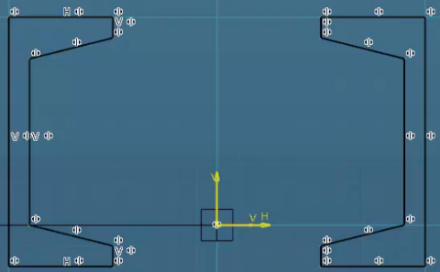
- Exit
 the Sketcher app to the default Part Design app.
the Sketcher app to the default Part Design app.
- Click Rib
 from the Model area in the Part Design Action Bar. The Rib Definition dialog box appears.
from the Model area in the Part Design Action Bar. The Rib Definition dialog box appears. - Click Sketch.2 (the track profile) for the Profile, and click Sketch.1 (the track path) for Center curve. Click OK. The rib is created.
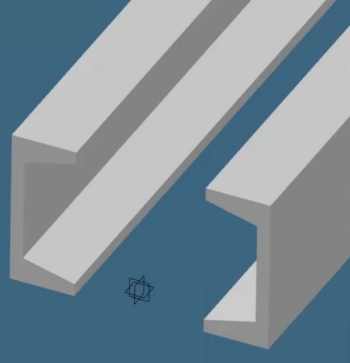
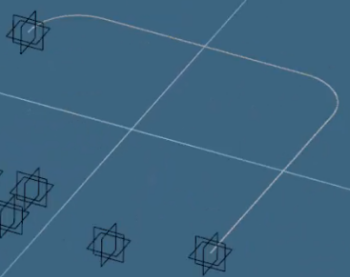
- Share
 > Save > Save All
> Save > Save All
