Managing External Connections of Resources | |||
| |||
-
Add External Data Source
 to the
Action Pad.
to the
Action Pad.
-
In the Tools section of the action bar, click Action Pad
 .
The Action Pad dialog box appears.
.
The Action Pad dialog box appears.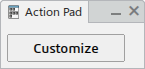
-
Click Customize.
The Customize dialog box appears.

-
Click Add Commands.
The Commands list dialog box appears, and lists all available commands that can be added to the Action Pad.
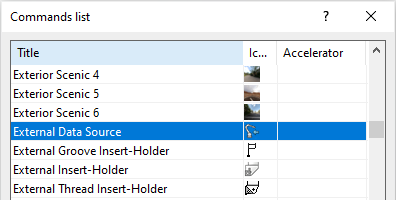 Note: External Data Source appears only in a simulation environment in Live Simulation.
Note: External Data Source appears only in a simulation environment in Live Simulation. -
Select External Data Source and click
OK.
External Data Source
 appears
in the Action Pad.
appears
in the Action Pad. 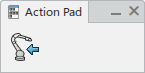
-
In the Tools section of the action bar, click Action Pad
-
From the Action Pad, click External Data
Source
 .
The External data source dialog box appears.
.
The External data source dialog box appears.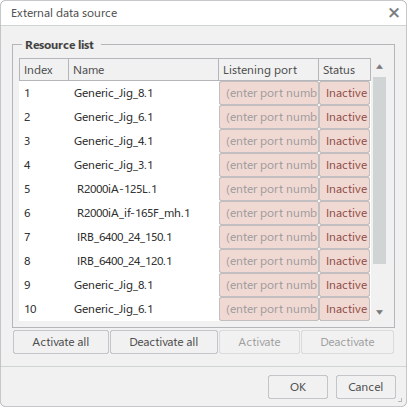
Resource list displays all the kinematic resources in the current tab (minus any resources that are external axes of robots).
-
In the Listening port column, enter a port number for each of
the resources that you want to control from a robot controller by TCP/IP.

Port numbers range from 0 to 65535. Ensure that a valid, unused port is selected for each resource.
A port number must be entered to enable Activate for a selected resource. Resources that have no port number assigned are ignored when using Activate All.
-
Click Activate to cause the selected resource to begin listening
on the specified port.
The Status is updated to Active.
 Notes: You can click Activate All to activate all resources for which a port number has been entered. Click Deactivate to deactivate a selected resource, or Deactivate all to deactivate all resources.
Notes: You can click Activate All to activate all resources for which a port number has been entered. Click Deactivate to deactivate a selected resource, or Deactivate all to deactivate all resources.When a resource is connected to an external source, it will move when the data stream starts. The active connection is honored under the following conditions:
- No active applicative command is currently running
- You are in Jog or Teach mode
- You are in Play simulation mode
Notes:- Any 3DEXPERIENCE interactions used to move a connected resource (such as through Jog or simulation) override the values received from the TCP/IP data stream. The connection is ignored in any other applicative commands.
- If a connection is not deactivated from Deactivate or Deactivate all, it is deactivated when the tab or session is closed.
Any existing analysis tools can be used on the externally connected resource(s):
- Data Readout
- Motion Traces
- Fault Monitor
- Dynamic Clash
- Others that are not specific to resources.
Note: Stop on Clash mode of Dynamic Clash is not recommended. -
Click OK to close the External Data Source dialog box.
The resource connection information (port number and activation status) are saved in the cell.