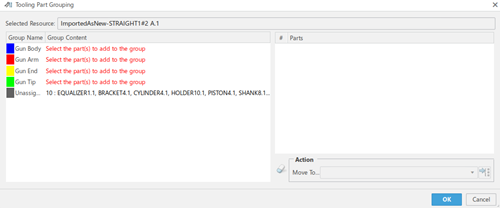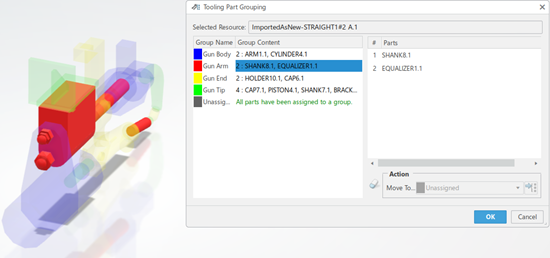-
Open a reference tool device.
-
In the Motion Controller section of the action bar, click
Tooling Part Grouping
 . .
The Tooling Part Grouping panel displays. The root
device is automatically selected as the Selected Resource.
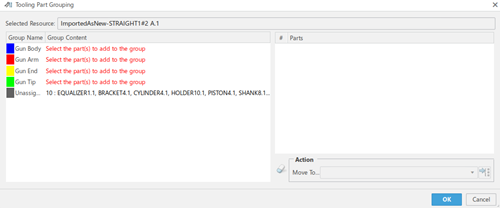
-
Assign the parts to a category: select them in the Parts
section of the panel, then, in the Action section of the
panel, select one of the following Move To...
categories:
- Gun Body
- Gun Arm
- Gun Tip
- Gun End.
Note:
Alternatively, you can assign the parts by first clicking a category,
then clicking them in the PPR tree or in the 3D view.
Unassigned parts display in the Unassigned category.
Assigned parts are automatically removed from this category.
Notes:
- You can customize the color of the categories (except the
Unassigned category) in .
- You can use
 to clear the selection from the list. This does not affect group
content.
to clear the selection from the list. This does not affect group
content.
The parts are highlighted with that category's color and display in the
Group Content column as a list (prefixed by the total
number of selected parts), and in the Parts section of the panel.
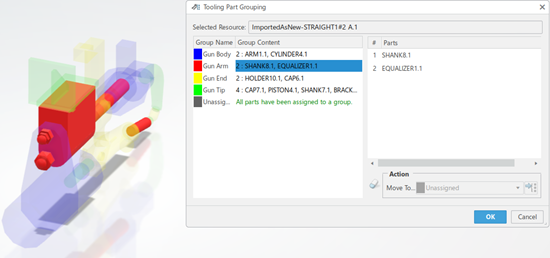
-
You can move parts from one category to another. In the
Parts section of the panel, select the part and use
Move To... to move it to the required category.
-
For each gun tip, you can customize the levels, rays, and axis' values used
during directional clearance computation.
- Click Gun Tip. The Levels,
Rays, and Axis columns
display. Selecting each individual gun tip displays its geometry and the
direction of its rays.
- Edit the Levels, Rays, and
Axis values as required.

Once the groups and directional information are defined, they be
persisted in the model and taken into account during clash computing to apply
the clearance values specified in the Preferences based on
the groups, context, and activation status.
|
 .
.
 > Preferences > Simulation > Digital Manufacturing Apps Common
Services > Manufacturing Simulation Apps Common
Services > Resource Clearances > Clearance Grouping Colors.
> Preferences > Simulation > Digital Manufacturing Apps Common
Services > Manufacturing Simulation Apps Common
Services > Resource Clearances > Clearance Grouping Colors. to clear the selection from the list. This does not affect group
content.
to clear the selection from the list. This does not affect group
content.