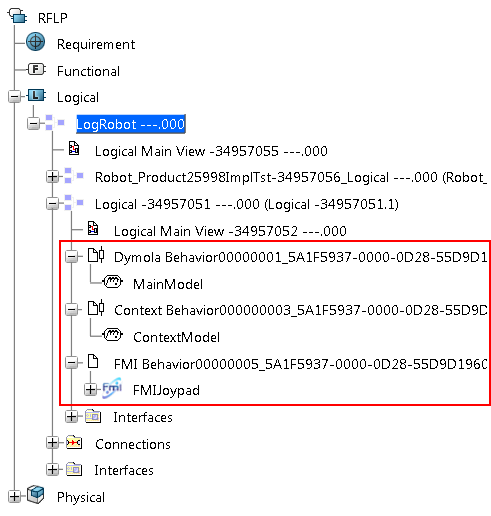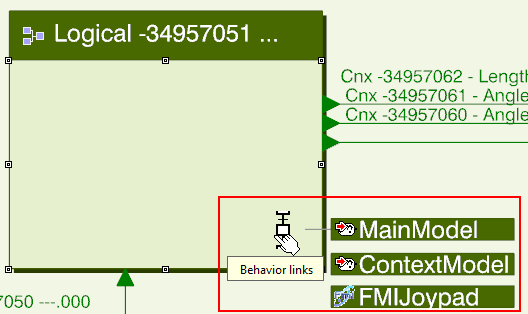Basic Behavior Concepts
This section deals with the concepts you should know before working with behaviors.
Logical or Functional Behavior
A behavior can be inserted in a function or in a logical component.
Behavior Storage
When a behavior is created in a function or in a logical component, from the app, a functional or logical representation is created simultaneously.
Behavior Libraries
A behavior library is a library reference containing behaviors that can be reused in different functions or logical components. To be able to reuse a behavior, you must create it within a library.
A behavior stored in a library can be reused:
- In another behavior library
- In a functional or logical representation, from the Functional & Logical Design or the Systems Architecture Design app .
| Tip: To see where a given Dymola behavior library is used, you can use the Relations. See Relations User´s Guide. |
Ports and Interfaces Mapping
When creating a behavior in a function or logical component, behavior ports and interfaces are created and linked with the ports and interfaces of the function or logical component.
When you edit a behavior (from the Dymola Behavior Modeling app), you can also connect its ports and interfaces to the components. This behavior mapping can then be browsed from the app.