Using PLM Batch for Path Planning Computation | |||
| |||
-
From the Tools section of the Action Bar, select
Utility...
 .
The Batch Monitor/CATUtil panel appears.Note: CATUtil is an interactive stand-alone process, which allows users to run various noninteractive batch utilities. This function provides a batch utility called Path Planning in the CATUtil environment, which allows users to run a Path Planning computation on a Track outside of the 3D.
.
The Batch Monitor/CATUtil panel appears.Note: CATUtil is an interactive stand-alone process, which allows users to run various noninteractive batch utilities. This function provides a batch utility called Path Planning in the CATUtil environment, which allows users to run a Path Planning computation on a Track outside of the 3D. -
Double-click the Path Planning option in the panel.
The Path Planning panel appears:
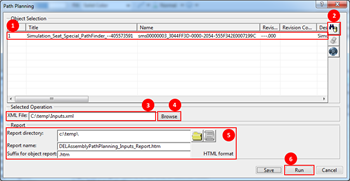
- (1) The PLM object where the Track is present. You can select one object for processing by the batch utility.
- (2) TST Object Search command to search for PLM objects in the database.
- (3) XML input to the Path Planning
operation. This is the input to the batch utility, which must include the name of the
Track and other parameters required for Path Planning computation.
For more information, see PLM Batch for Path Planning Computation.
- (4) Browse command to browse and select the XML input from the file structure.
- (5) Options related to Report, which will be generated after the execution of batch utility.
- (6) Run command to execute the Path Planning batch utility.
-
Select a PLM object by clicking the TST Object Search
command.
The TST Object Management panel appears.Note: After searching for a PLM object, select one. If multiple objects are selected, a warning message will be displayed and the Run command will be disabled.
- In the Selected Operation section of the panel, click Browse and choose an input XML file.
- In the Report section of the panel, choose the report directory and name for the HTML report file.
-
Click Run.
Path Planning computation begins in a separate window and an HTML report is generated at the end of batch utility execution. This HTML lists all the input parameters and success or failure of the Path Planning operation.
-
Open the HTML report.
The success or failure of the Path Planning operation is documented.
-
Close CATUtil and open the Manufacturing Simulation.
Path Planning has been computed for the Track in the main 3D.
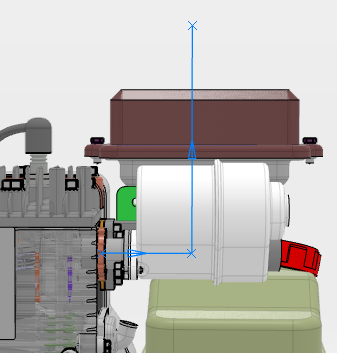
Path Planning is computed for a Track in the background, while you continue working in the main 3D.