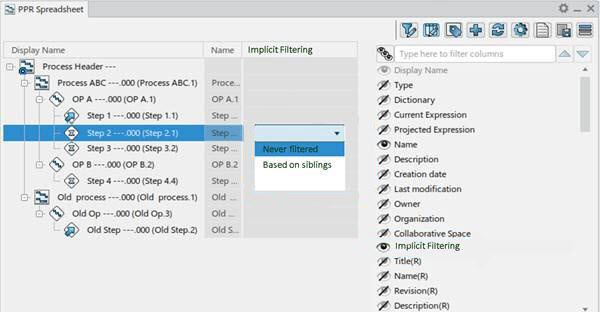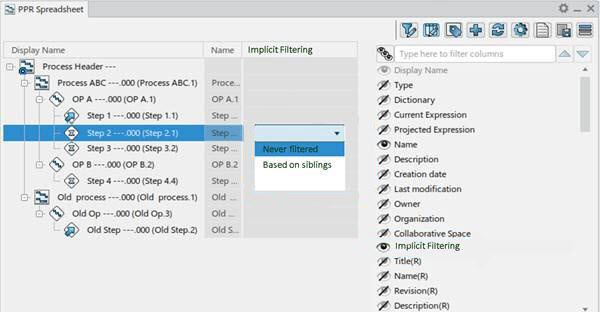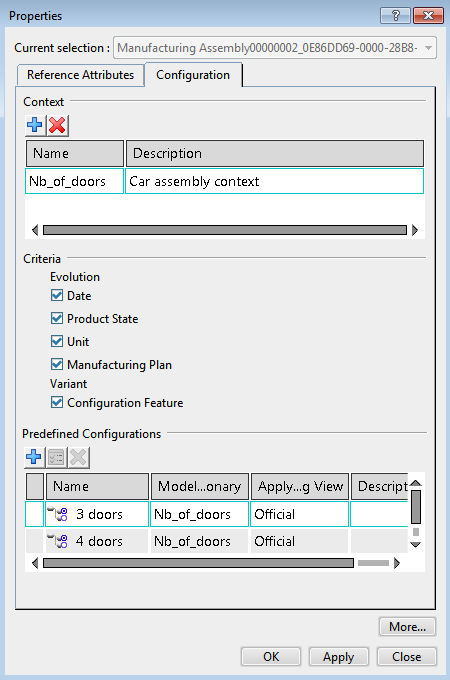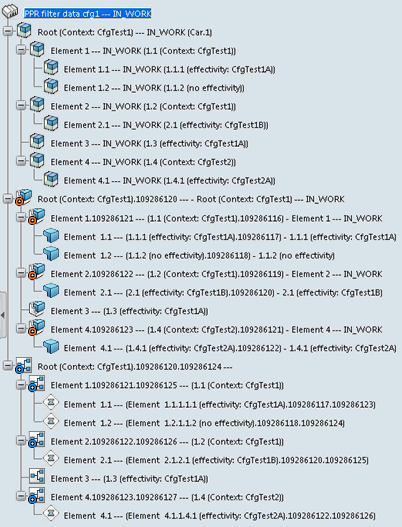The Filter PPR Content dialog box allows you to filter content in
root products, items, workplans, systems, and resources that have predefined configurations,
product configurations, or persisted filters.
The dialog appears when you select Filter PPR Content
 in the
Authoring section of the action bar.
in the
Authoring section of the action bar.
All root elements have a dedicated list to filter content with predefined configurations, product
configurations, or persisted filters. There can be several root products, items,
workplans, systems, and resources: the dialog displays a list for each root
loaded in the authoring session.
If there are several root items, additional choices are proposed:
Filter whole item structure and Filter all
other items.
If filters used for navigation have been persisted on a root, those filters are
also available at the bottom of the list.
From each list, you can select one criteria available on the root element. The chosen criteria
makes the related content visible at Apply or
OK.
If No Filter is defined, then no filter is applied and all the content is
visible for this related root object. You can set No
Filter by root type by selecting one of the Reset
filters buttons.
The list shows all the criterias available on the root. Default value is No
Filter, so all the children under the root are visible in the
tree.
You can select a criteria from a list and select the Replicate predefined
configuration check box. Then the selected criteria is
automatically replicated to the lists for each root element below, depending on
the business logic customization.
You can customize this filter using a business logic. For more information,
see Replicate Predefined Configurations to Remaining Roots (DELPPRFindSimilarConfigIndexInOrderedList_ID).
If No Filter is defined in one of the lists and you select the Replicate predefined configuration check box, No Filter is replicated to all the lists for root elements.
Note:
In addition, you can use an implicit filtering check to filter a large
number of processes automatically. In the Filter PPR
Content dialog, one of the two available modes displays:
Implicit filtering or Implicit
filtering with product flows.In :
- If Filter sibling operations based on product
flows is unchecked, Implicit
filtering displays in the Filter PPR
Content dialog.
- If Filter sibling operations based on product
flows is checked, Implicit filtering
by product flows displays in the
Filter PPR Content dialog.
In the Filter PPR Content dialog box:
- If the Implicit filtering mode is
activated, implementing relations are used to assess if an
operation is filtered or not
- If Implicit filtering with product flows
mode is activated, implementing relations and immediate
neighbors connected with product flows are used to assess if an
operation is filtered or not.
The implicit filtering's global behavior could be tuned
operation by operation using the Implict
filtering attribute in the PPR Spreadsheet
Editor: