Assign Products to Items That Implement Products Directly
You can assign products to items such as Provided Part or Fasten steps that implement products directly.
-
From the Authoring section of the action bar, click Assignment Manager
 .
.
-
Select a Provided Part or a Fasten step.
The Assignment Manager panel appears with the Product to Item Assignment
 tab selected. It lists assigned and assignable products of the
selected item.Notes:
tab selected. It lists assigned and assignable products of the
selected item.Notes:- All the products that are listed are derived from the Item-Product scope definition.
- You can change the active object by double-clicking an assigned object. After double-clicking an object in the panel, it is also highlighted in the tree and the main 3D.

- Assigned Products Area
- It lists the products that are already assigned to the selected item. In the example above, one product is already assigned.
- You can also display or exclude any assigned fasteners
in the list by clicking Display
fasteners
 .
. - Assignable Products Area
- The Unassigned Products
 tab lists the products that are not assigned, but can
be assigned to the selected item.
tab lists the products that are not assigned, but can
be assigned to the selected item. - The Other Assigned Products
 tab
lists the products that are already assigned to other
items. These can also be assigned to the selected
item.
tab
lists the products that are already assigned to other
items. These can also be assigned to the selected
item.
Note: The Requirement to Item Assignment tab is used for managing requirements on items and
operations. For more information, see
About Requirements.
tab is used for managing requirements on items and
operations. For more information, see
About Requirements.
-
You can manage the assignments as follows:
- Assign a product: from the Assignable
Products area, click a product in the
Unassigned Products
 list to assign it to the item by clicking Assign
Selected Product
list to assign it to the item by clicking Assign
Selected Product
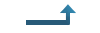 . The product is added to the
list in the Assigned Products area.
. The product is added to the
list in the Assigned Products area. - Unassign a product: from the Assigned
Products area, click a product in the list to
unassign it from the item by clicking Unassign Selected
Product
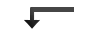 . The product is added to a list
in the Assignable Products area.
. The product is added to a list
in the Assignable Products area. - Filter attribute content: click Filter
 to filter the content of one or several attribute columns. A blank
box appears in which you can specify the data to filter. Then, if
you select a column header, the entire column is filtered. To
deactivate the filter(s):
to filter the content of one or several attribute columns. A blank
box appears in which you can specify the data to filter. Then, if
you select a column header, the entire column is filtered. To
deactivate the filter(s):- On one column: click Filter
 again
again - On all columns: click Clear All Filters.
- On one column: click Filter
- Customization: click Attributes
Customization
 to customize attribute columns.
to customize attribute columns. - Panel layout: click Change Layout
 to switch the layout from vertical to
horizontal.
to switch the layout from vertical to
horizontal.
Notes:- If the product is not declared as Manufacturable/Procurable, it does not appear in the Assignable Products lists.
- When clicking parts in the Assignment Manager panel, they are crossed highlighted in the tree and on the tiles of the Item Editor.
- Assign a product: from the Assignable
Products area, click a product in the
Unassigned Products
- Close the Assignment Manager panel to save any modifications made to the assignments.
