You can use the Insert Group command to group items, such as Manufacturing Assembly, Manufactured Material, Manufactured Part and Manufacturing Kit, and other groups.
- Select the root item in the item editor and select Expand First Level
 .
. - Right-click the root item and select Insert Group
 .
.A new tile is displayed representing the group.
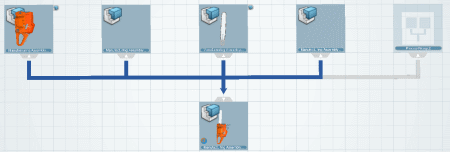
Note:
The data requirement link is gray when a
group is created. The group is empty at this
stage.
- Drag and drop two Manufacturing Assemblies on the group tile.
The two assemblies are included in the group.
Note:
If the tile is collapsed, the 3D
representation of the two assemblies is displayed on the
tile.
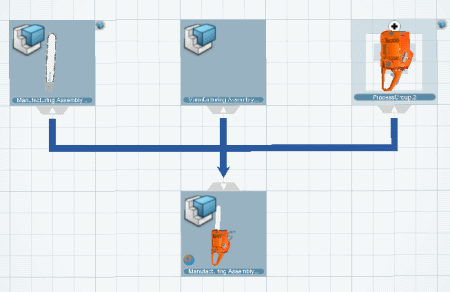
- Click Expand
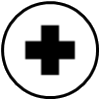 at the top of the group tile.
at the top of the group tile.The tile is expanded.
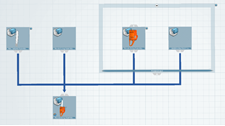
-
Select the Manufacturing Assembly tile with the 3D representation and select Expand First
Level
 .
.
The
Manufacturing Assembly is expanded inside the group.
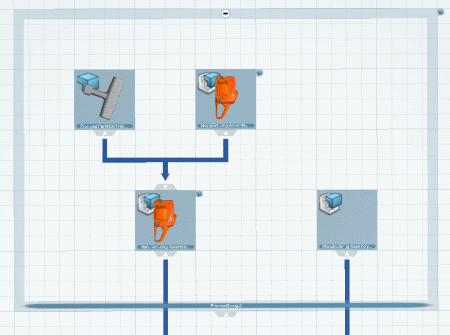
- Right-click the group tile and select Delete.
The group is deleted.
Note:
The original Manufacturing Assembly is not modified and no item has been deleted.