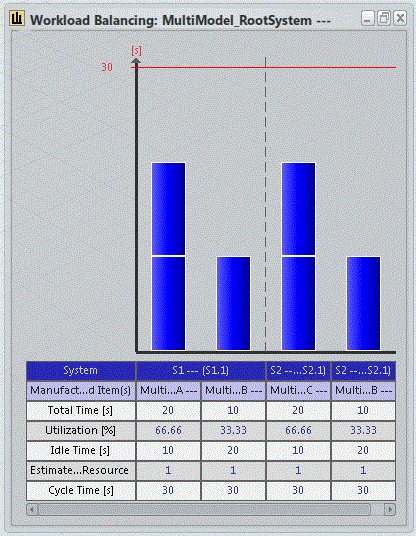All systems, operations, and root items are represented in the columns at their correct
place in the
Workload Balancing panel. A root item column only
displays operations implementing items under that same root item, and operations that do
not implement anything.