You can use the Premises Usage command to manage planning premises, if there is at least one production demand and one shift model defined on the system. When the premises usage criteria is applied, the result can be visualized on the Workload Balancing panel.
-
Select the System Root and click Workload Balancing
 .
.
The
Workload Balancing panel appears.

Each column in the bar chart represents a system: the operations in each column are represented by blue rectangles. The table under the bar chart shows information for each system. Cycle Time is the cycle time of the root system. For more information, see .
- From the action bar, click Premises Usage
 and select the required item.
and select the required item.The
Premises Usage panel appears. It shows a production demand, a shift model, and the computed cycle time corresponding to that criteria.
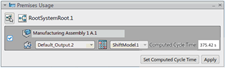
You can select a different production demand and shift model using the lists.
- Click Apply in the Premises Usage panel.
The
Workload Balancing panel is updated according to the premises usage criteria.
An additional orange horizontal line in the Workload Balancing panel to indicate the computed cycle time according to the premises usage criteria. The cycle time of the selected system is not modified in this case.

Note:
Cycle Time in the table is the cycle time of the root system and its subsystems.
- Optional: Click Set Computed Cycle Time in the Premises Usage panel .
The computed cycle time is stored on the current selected system (in this case, the root system and its subsystems).
For more information, see .