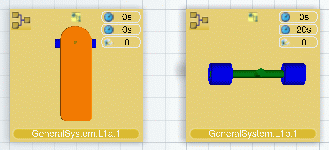
The Manufacturing Assembly, the associated sub-Manufacturing Assemblies, and the Provided Parts are now Assigned (with blue squares).
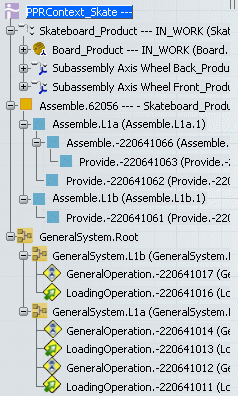
When you drag and drop an item onto a System
tile, an operation is created on the fly. If a Provided Part is dragged and dropped, a Loading operation is created. For other item types, a General operation is created. The created operation has an implement link to the item. The
operation is aggregated under the selected system.