- Select the "Sequence" system in the tree.
This is a leaf system that comprises several parent operations. That is, operations that include other operations.
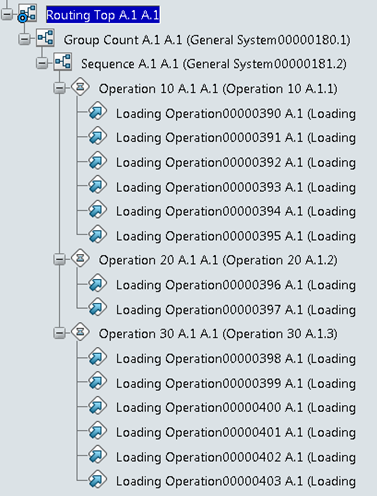
- In , select the Operations, Level from Leaf System option and specify the level as 1.
This option determines the display of columns in the Workload Balancing panel. - From the Authoring section of the action bar, click Workload Balancing
 . .The Workload Balancing panel appears. One column is displayed in the panel for each parent operation, one level in from the selected leaf system. The parent operations are Operation 10, Operation 20, and Operation 30. Blue rectangles represent the child operations of each of the parent operations.

- Balance the workload directly in the panel as follows:
- Drag and drop a child operation from one parent operation to another.
- Right-click a child operation to modify operation properties, or create, edit, or delete time analysis information on the operation.
- Select Operation 10 in the tree.
This is a parent operation comprising six operations. - From the Authoring section of the action bar, click Workload Balancing
 . .The Workload Balancing panel appears. A single column is displayed in the panel. Blue rectangles represent the child operations each of Operation 10.
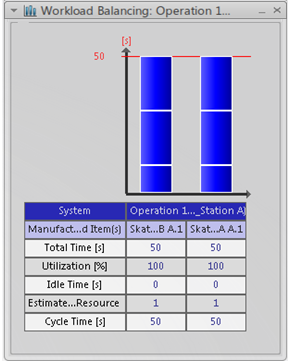
|