About Bridged, Drilled, Tabbed Openings on Formed Elements | ||
| ||
Note:
By default, we do not support Bridged, Tabbed openings on the curved part. You are able to
create the Bridged and Tabbed opening types on the Curved part, only if, the openings are on
the plane part of the curved part.


Create the following types of opening in an existing planer section of the curved part:
- Tabbed Opening
- Bridged Opening
- Drilled Opening (Circular opening)

Cases:
- Create Opening on planner section of curved part
Launch Edit Feature. Select Manufactured Item with planner section in curved plate. Go to the Opening Preparation tab then select opening type. Example, Tabbed opening, Bridged opening. Selecting the specific opening type, the feature creates.
- Multiple Row Selection (All Planer openings) - Launch
Edit Feature. Select Manufactured Item with planner section in
curved plate. Go to the Opening Preparation tab and select multiple row and select Opening
Type from the list. Common openings list

The Opening feature creates as per the selection. - Multiple Row Selection (Planer and non-planar openings)
Launch Edit Feature. Select Manufactured Item with planner section in curved plate. Go to the Opening Preparation tab and select multiple row and select Opening Type from the list. Common openings list.

Opening feature creates as per the selection. - Design modification after Opening Feature generation
After update IPM, change the opening type to Tabbed, Bridged, or Drilled opening. Open the Design Data. Change the position and size of the opening in the design as shown.
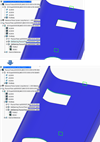
Launch Synchronization Manager. If the previous opening type is incompatible with the updated opening contour, then NONE Opening type creates. An example is if Opening type, before the design modification was Tabbed opening type. If the design changes such that, the updated opening is not on the planar section of the curved plate, then, NONE Opening type creates by the Synchronization Manager.