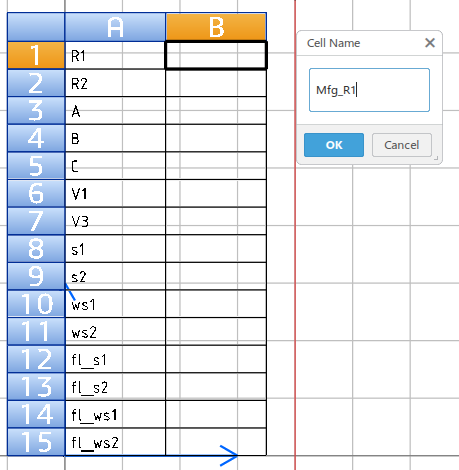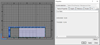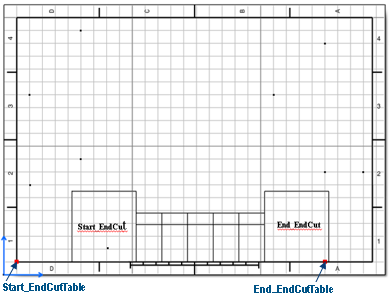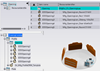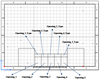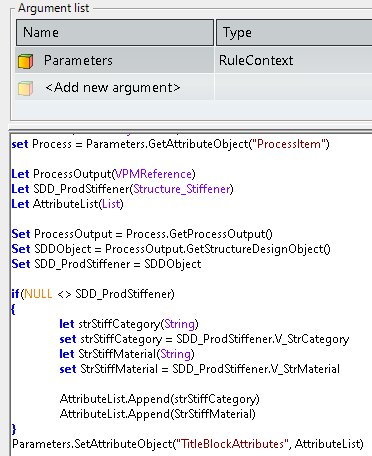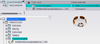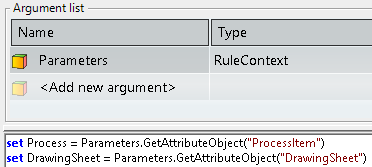EndCutType Icon Placement
Data setup Resources: The required icon for the EndCut in the drawing
retrieves from the EndCut icon resource in the data setup. The EndCut icon resource
establishes in the data setup as below: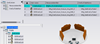
- Create EndCutIcon chapter under Profile chapter in the Drawing Catalog.
- Set Resource Identifier of EndCutIcon chapter as MfgRsc_Ch_EndCutIcon.
- Insert the required 2D Component as the feature corresponding to each EndCut type icon in EndCut chapter
- This EndCut Icon entry has a resource identifier as
Mfg_EndCutIcon_+ Sdd EndCut Typename
- For the same EndCut, if the EndCut icon at the start and then the end needs to be different, then the location of the EndCut needs to be added in the identifier with _Start for icon at the start and _End for icon at the end.
- For example, if the EndCut type is E1, then
- The EndCut icon for start has resource identifier as Mfg_EndCutIcon_E1_Start
- The EndCut icon for end has resource identifier as Mfg_EndCutIcon_E1_End
- The EndCut icon for start or end irrespective of location has a resource identifier as Mfg_EndCutIcon_E1
- For each EndCut icon, establish the EndCutTableName identifier, which is the resource identifier of the required EndCutTable in EndCutTable chapter (as described below)