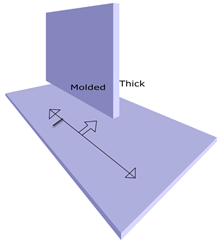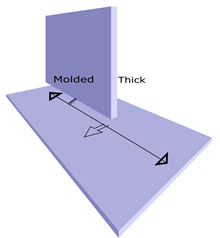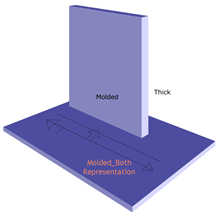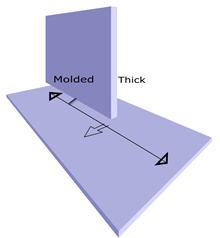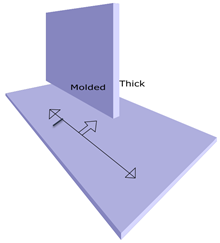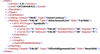PRM Setup
- Existing Weld Rule enhances to return the option to generate an Attachment line on one or both sides.
- Input to weld rule is Weld feature. Using this, to retrieve the connected objects.
- Based on Pilot Parts parameters (thickness, material etc.) you decide whether to create an Attachment line with both representation or single representation.
The keyword and return values from the rule are as follows:
- Keyword: ShowBothRepresentationForAttachmentLine
- Value:
- False → Single representation <default>.
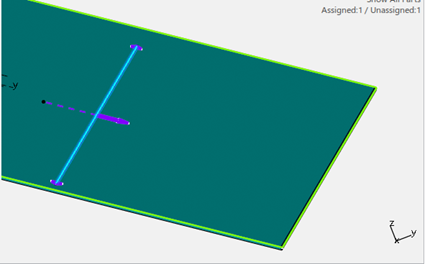
- True → Both representation.

- False → Single representation <default>.
The value returned by the rule is referred to during Update IPM. By default, only single representation creates.
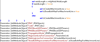
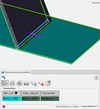
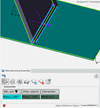


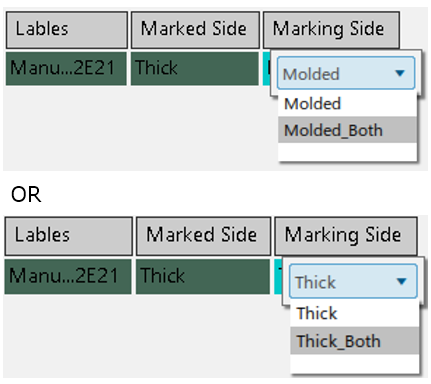
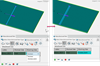
 is to switch between the following type of
is to switch between the following type of