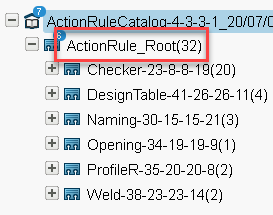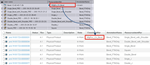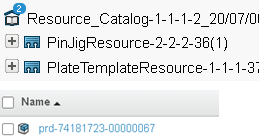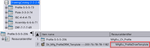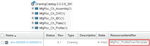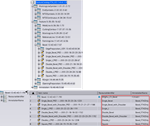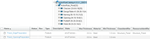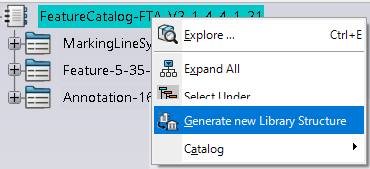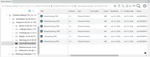Setup Resource Tables
You can have a scenario with Resources. An Administrator imports the resource catalog from win_b64 / startup / DELMIAHeavyIndustry / Structure Fabrication / StrMfg_PRM-FTA_V2.3dxml.
Catalog and Adopting a Library Depending on Data Setup
See Editing, Duplicating, Upgrading, and Deleting Resource Tables in Installation and Setup, Customize, 3DEXPERIENCE Platform Behavior, Data Setup, Resource Tables.
Depending on Data Setup, these commands work based on the Catalog or Library.
- Update IPM.
- Update FTA.
- Edit Features.
- Manage Structure Resources.
- Extract Workshop Document.
- Extract Assembly Profile Workshop Document.
- Extract EXF Documents.
- Synchronization Manager.
- Checker Tool.
About the Library
You can use Libraries classify standard objects according to user-defined attributes. A Library consists of Classes, which categorize the objects in the Library hierarchy. Items are the actual objects that they manage.
A Catalog is a tree structure consisting of the following elements:
- Chapters: A chapter references other chapters or items. Use to classify items by category.
- Items: An item is a reference to an external document or PLM Object. Items describe them with keyword values.
- Keywords: A keyword is an attribute describing a chapter or item. The Librarian can associate keywords to a chapter or item, and assign keyword values to each item. Search by keyword values to filter its content.
Using the Structure Fabrication Resources DataSet
After StrMfg_PRM-FTA_V2.3dxml is imported from startup or there is
the existing DataSet, it is able to upgrade the Structure Fabrication Resources. Do this
by using the context menu
and selecting Upgrade the selected Resource Table.
Then Library entries are added to Structure Fabrication Resource
resource set and you can specify Library objects to corresponding
library entries. Resource, Drawing, Feature, and Rules Library resources.
Between Catalog and Library, Library has higher priority.
- When only Library is specified in Data Setup, commands work based on Library.
- When both are specified in Data Setup, commands work based on Library.
- When only Catalog is specify in Data Setup, commands work based on Catalog.
And all functions, which use Catalog work also with Library together.