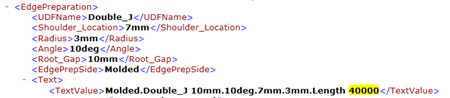The Multiple bevel edge preparation in a panel.
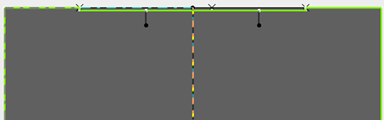
The Multiple bevel
edge preparation in a split plate1 and split plate 2.
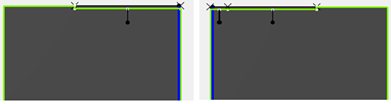
The Multiple bevel
edge preparation creates.
The length of the created bevel adds in the Edge Prep
Annotation.

The
length of edge preparation shows in the Drawing and XML.
Drawing:
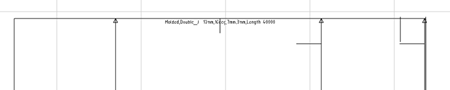
XML: