-
From the Authoring section of the action bar, click Apply a Manufacturing
Template
 . .
- Search for an existing template using the predefined query
prcs: searchstring. - In the results panel, select the required template and open it.
The Template Application panel appears, with the content of the
template. 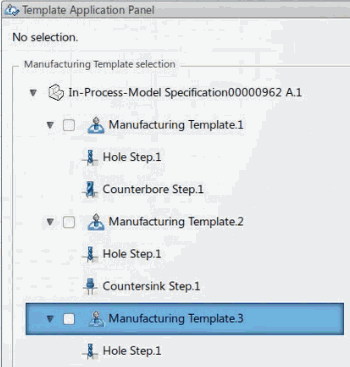 -
Select the three templates in the panel, then select
Hole.1, Hole.2, and
Hole.3 design features in the tree.
-
Select the first Transform tile, and click Apply in the
panel.
The Manufacturing Template Report panel appears: six
machining steps are created. 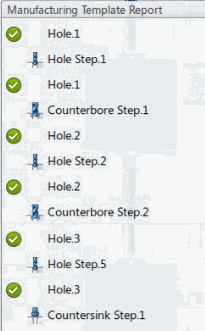 These machining steps are inserted under the Transform manufactured item in the
tree.
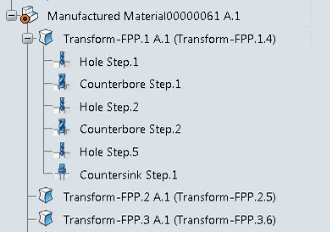
|