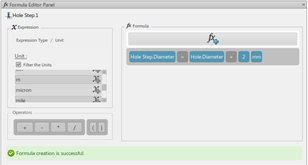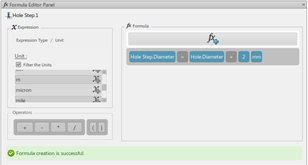-
Select a Counterbore machining step in the Manufacturing Template
View panel.
-
Click Machining Step Formula Editor
 .
.
The Formula Editor panel appears.
-
In the Formula area of the panel, click Fx+
to add expressions in a new formula.
-
In the Expression area of the panel, select expressions in the
lists to define the new formula.
Expressions can be:
- Attributes of features located in Knowledgeware packages.
- Operators such as addition, subtraction, multiplication, and division.
- Numerical values.
- Units.
-
In the Manufacturing Steps Knowledgeware package, select the
Diameter attribute.
The formula starts as follows: Counterbore step.Diameter =
expression.
-
In the Part Design Features Knowledgeware package, select the
Counteredbored hole type and the Counteredbore
diameter attribute.
The formula is updated as follows: Counterbore step.Diameter =
Counteredbored hole.Counterbore diameter.
- Click the subtraction operator.
The formula is updated as follows: Counterbore step.Diameter = Counteredbored hole.Counterbore diameter -.
-
In the User Defined Value expression type, enter
2.
The formula is updated as follows: Counterbore step.Diameter =
Counteredbored hole.Counterbore diameter - 2.
-
In the Unit expression type, select
mm.
If you select the Filter the Units check box, units are
filtered according to the attributes already defined in the formula. In this example, only
length units are proposed.
The formula is updated as follows: Counterbore step.Diameter =
Counteredbored hole.Counterbore diameter - 2mm.
-
In the Formula area of the panel, click Fx/
to create the formula.
The formula for the Counterbore machining step states that the diameter of the design
counterbore diameter is 2mm less than the counterbored hole.
Note:
You can add several formulas
on a machining step: one for diameter, one for depth, and so on.