-
Click
Vision
 . .
-
Select the manikin.
The panel appears. 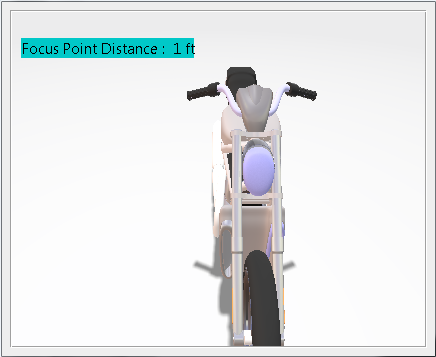 -
Right-click in the panel for the context menu.
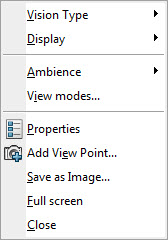
- Vision Type - select
Binocular, Ambinocular,
Monocular Right and Left,
Stereo.
- Display - select Focus
Point Distance, Focus Point,
Blind Spot, Central Visual
Field, and Peripheral Visual
Field.
- Ambience - select the various
selections.
- View modes - This opens up the
View Mode Customization dialog box.
- Properties - This opens up the
Vision Properties dialog box for that manikin
and displays the current properties for the selected window where you
can edit the variables. Click Apply then
OK to save the changes.
- Add View Point - create one or more
Views/Camera(s) that reproduces the manikin view from different
locations and angles. With this feature, you can manage multiple manikin
viewpoints with only one manikin or without having to change its
location. The new camera is now in the specification tree:
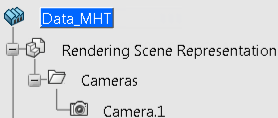
- Save as Image - saves as an image.
- Full screen - changes to full screen.
- Close - closes the window.
-
Modify the properties, click
OK, and observe the change in the view.
|